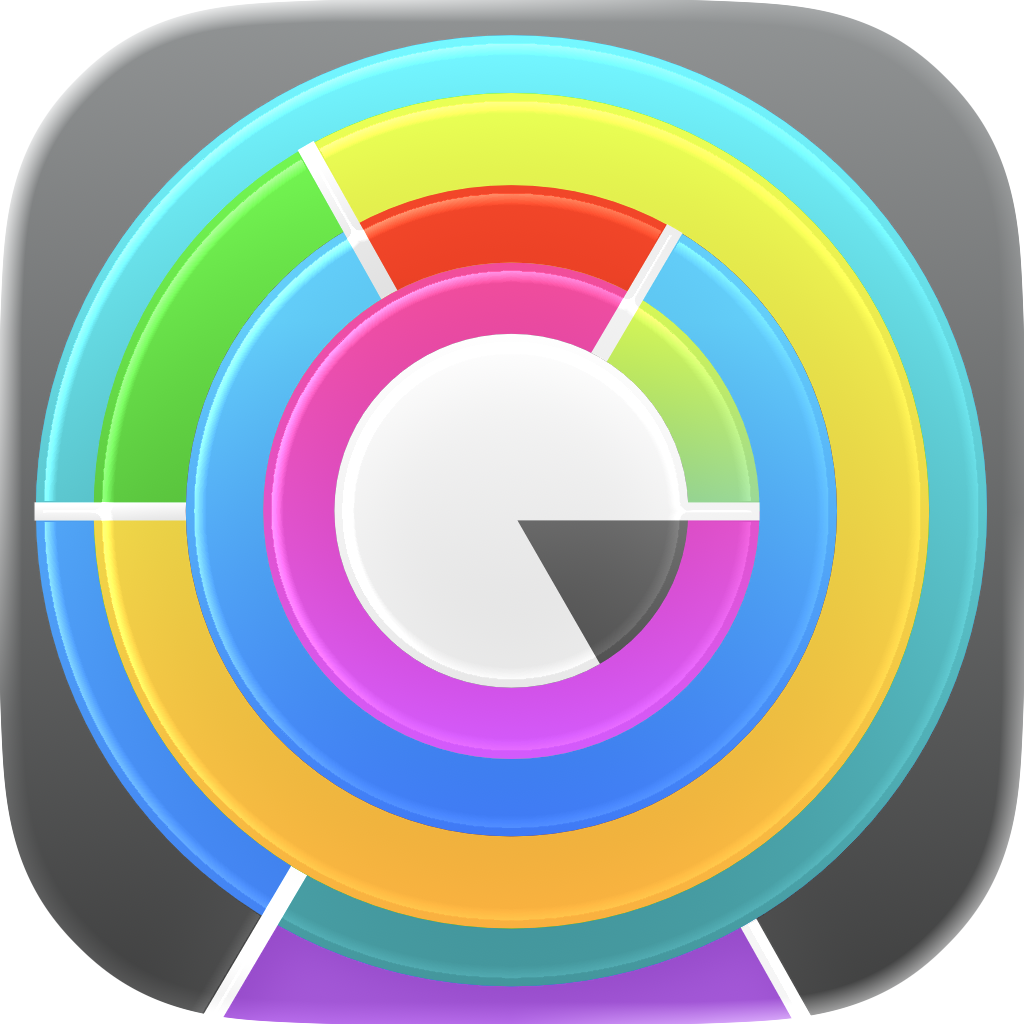Pie chart
The pie chart displays all files and directories up to a certain level. By navigating into a directory, the innermost hidden levels become visible.
In the View menu you can change the following display settings:
- Merge threshold. It sets the minimum size a file has to be in order to appear in the graph. The smallest files in each directory are merged together and shown as a gray section as big as their cumulative size. The bigger the window, the less files will fall below the merge threshold.
- Graph levels. More graph levels can show more files, at the cost of less available space for each level.
Tree map
The tree map displays all files regardless of their level.
- Merge threshold. It sets the minimum size a file has to be in order to appear in the graph. The smallest files in each directory are merged together and shown as a gray section as big as their cumulative size. The bigger the window, the less files will fall below the merge threshold.
- Directory border. By default, directories are not visible, since the subfiles occupy their whole area. By increasing the directory border, the subfiles are inset by a percentage of the directory size, allowing to better distinguish files belonging to the same directory.
- Layout. Subfiles are laid out line by line, horizontally or vertically. The direction of each new line is determined by the active layout option, resulting in a different rectangle aspect ratio. The best rectangle aspect ratios (or most visually pleasing, i.e. as close as possible to a square) are obtained by always laying out files on the shorter side of the remaining space in the parent rectangle, but not without some compromises.
- Stack. Subfiles can be stacked on top of each other, in columns from left to right, or aligned from left to right, in rows from bottom to top, so that the largest file is at the bottom left and the smallest at the top right. The rectangle sizes are optimal as every new line of subfiles can be laid out in the optimal direction, but at the cost of visual continuity (there is a hard wrap at the end of a line).
- Snake. Subfiles are first laid out in one direction in the leftmost column or bottom row, then in the opposite direction in the next column or row, and so on. Visual continuity is preserved, but rectangle sizes are not optimal.
- Spiral. Subfiles are laid out in an inward spiral, either clockwise or anti-clockwise. Visual continuity is preserved, but rectangle sizes are not optimal.
- Snake/spiral. Subfiles are laid out by mixing the snake and spiral layouts. Visual continuity is preserved and the rectangle sizes are optimal as every new line of subfiles can be laid out in the optimal direction, but it may be harder to grasp where the bounds of each directory are.
- Keep aspect ratio during zoom. If active, this option ensures that when zooming in and out of a directory all files maintain their relative size and position, at the cost of non-optimal layout and additional horizontal or vertical padding when a directory cannot be represented by a rectangle with the same aspect ratio as the window. If this option is inactive, a directory always occupies the whole window, but zooming in and out will usually cause files to change shape and position to better fit the new aspect ratio.
- Begin layout on bottom edge. Layout of subfiles is always started horizontally on the bottom edge, which may result in transitions that are easier to follow within a file sequence. If inactive, layout may start on the bottom horizontal edge or the left vertical edge, depending on which results in more pleasing rectangles.