A silent movie companion.
Underword is a visual editor for subtitles in the WebVTT (.vtt) and SubRip (.srt) file formats.
Your subtitles, arranged.
To unlock the full potential of Underword, select a video to show alongside the editor. If you can open the video in QuickTime, you can open it in Underword. Subtitles will be added in real time. (The WebVTT format is interpreted differently by various internet browsers and video players. Please see the WebVTT help topic to learn how they are displayed in Underword.)
You can start creating subtitles from scratch, or by importing text (e.g. from a film script) that will be divided into manually adjustable subtitles.

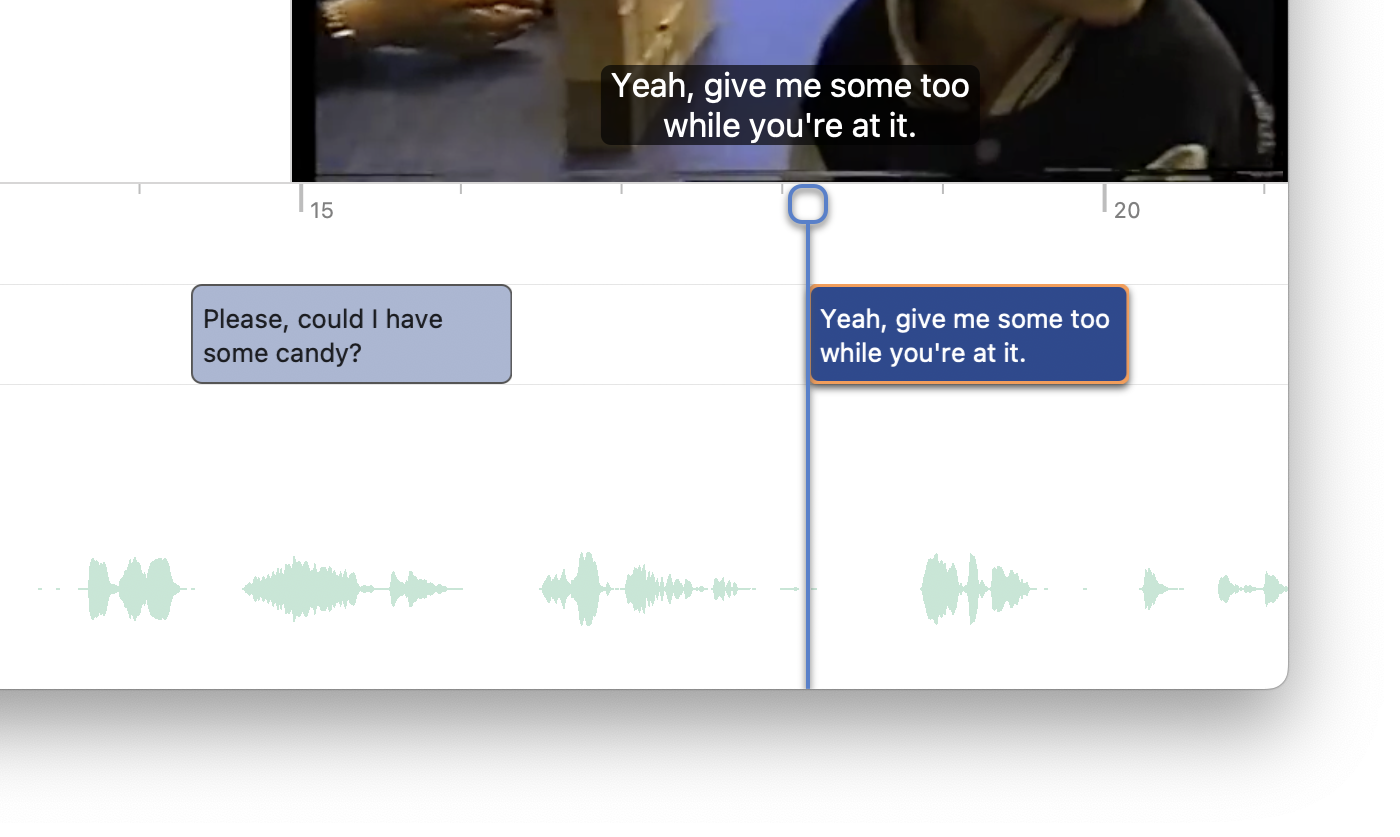
Timeline view.
The timeline view allows you to resize and rearrange subtitles with intuitive gestures. The waveform of the selected video or audio file helps you find the start and end of dialogues. Dragged subtitle boundaries automatically snap to the timeline cursor and to other subtitles at a distance of 2 empty frames. Menu commands with keyboard shortcuts let you set the start or end time of the selected subtitle to the current video time. When setting the end time of the selected subtitle, the next subtitle is selected automatically, allowing you to adjust as many subtitles as you need in a single run.
Text editing.
Precisely control all the subtitle settings with manual text input. Toggle bold, italics and underline for the selected text range, or split the subtitle into two subtitles at the text cursor position. For an in-depth explanation of how the timeline, list view and video player work together, see Editing tools.
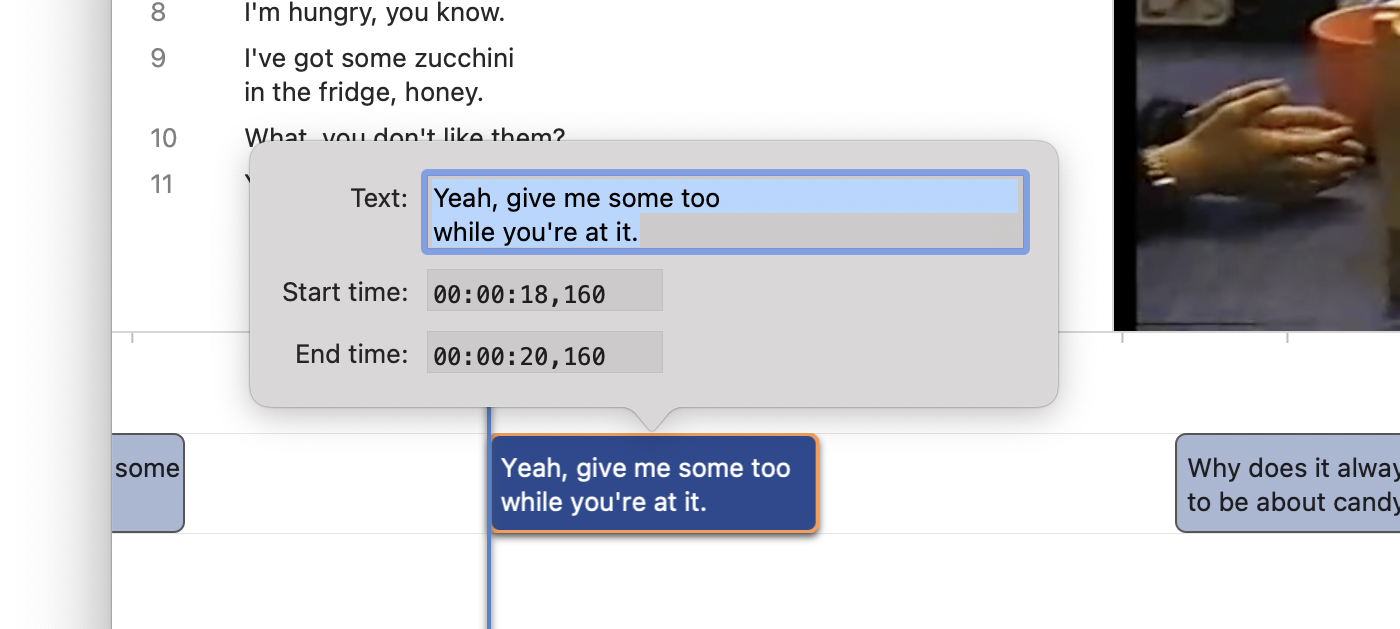
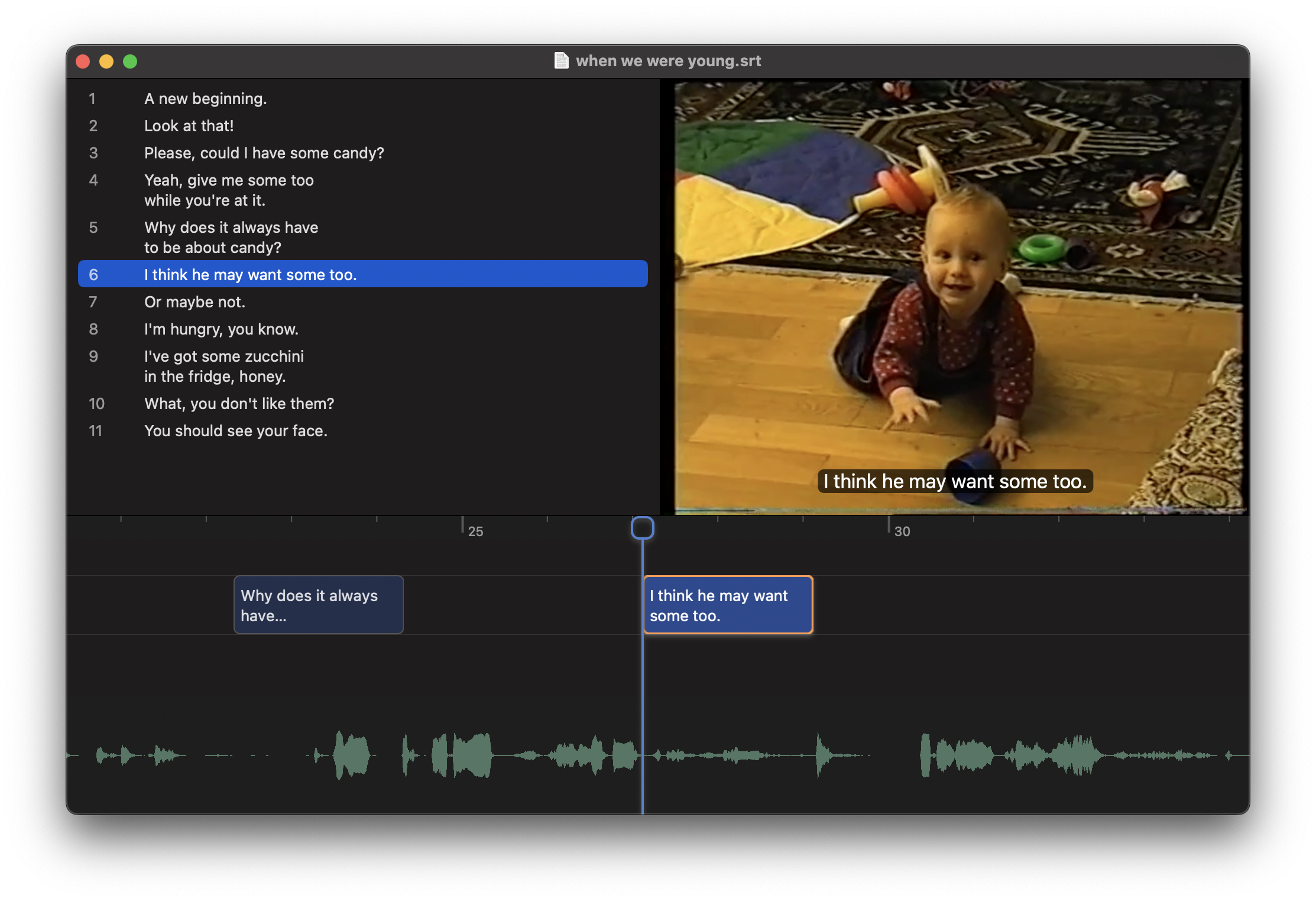
About
I created Underword because that‘s what I was searching for when creating subtitles for my own videos, but couldn‘t find an app that was easy to use, affordable and up to date.
Connect
Do you need help, want to report an issue, suggest a new feature or start a discussion?
