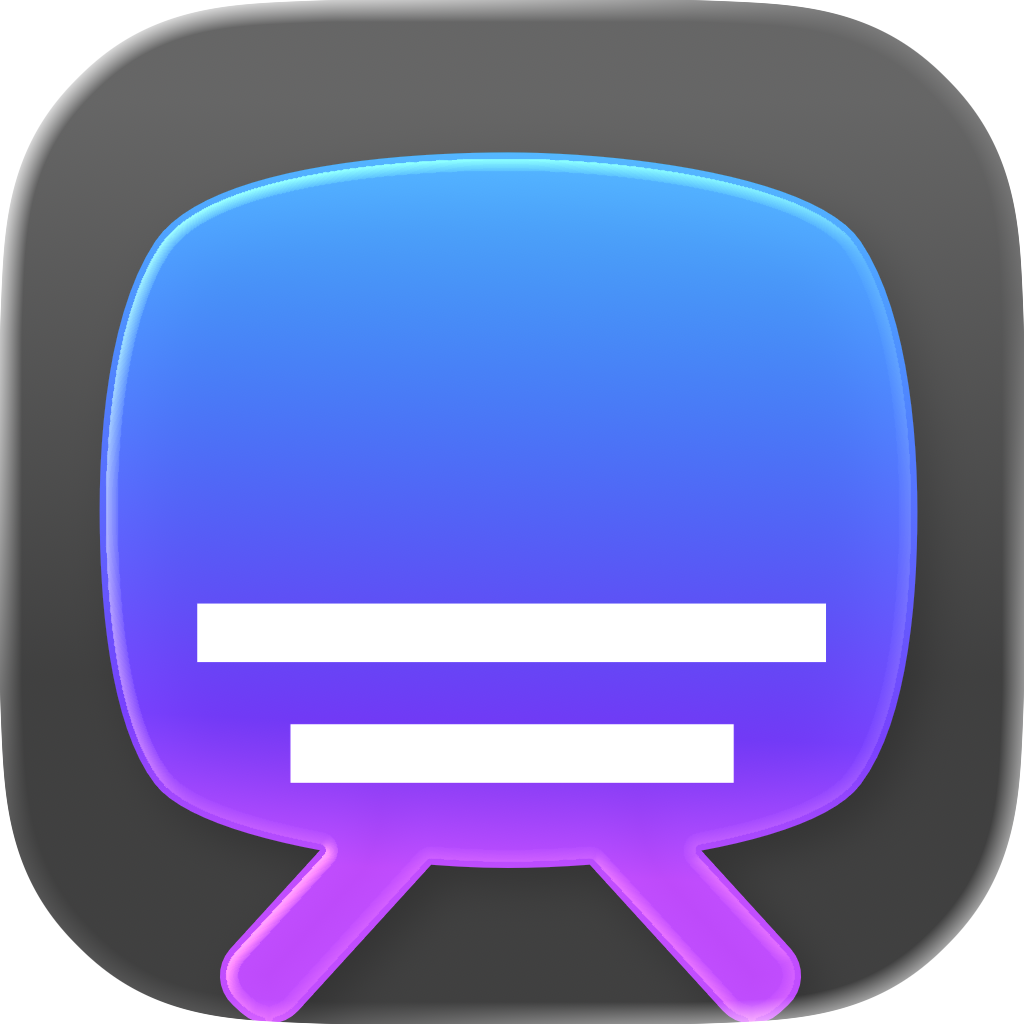Video player
The video player can load any audiovisual content that can also be opened in QuickTime: the video is shown alongside the table view and the audio is shown as a waveform in the timeline, below the subtitles. You can load a video with an audio track, or a video without an audio track, or an audio file.
Resize a subtitle
To set the start or the end of the selected subtitle to the current time in the video, select Edit > Set Subtitle Start Time or Edit > Set Subtitle End Time. When setting the end time while the video is playing, the next subtitle is automatically selected; this allows adjusting the start and end times of subsequent subtitles while watching the video without pausing it.
Edit a subtitle text
When a subtitle is being displayed on top of the video, select Edit > Edit Displayed Subtitle to edit it; if the video is playing, it will pause and play again as soon as you finish editing.
Table view
Click on the text of a selected subtitle to edit it, or double-click a subtitle to show the subtitle settings editor (or use the Command-Enter keyboard shortcut).
Timeline view
Double-click a subtitle to show the subtitle settings editor (like in the table view, see above).
Move a subtitle
Move the mouse cursor over the center of the subtitle until the cursor image becomes an open hand. Now you can click and drag to move the subtitle. Subtitle boundaries snap to the timeline cursor and at a distance of 2 empty frames to other subtitles.
Resize a subtitle
Move the mouse cursor over the start or the end of the subtitle until the cursor image becomes an arrow pointing to the left or right. Now you can click and drag to resize the subtitle.
Resize two subtitles
To resize the end of a subtitle and the start of the next one while maintaining the same time interval between them, move the mouse cursor between the two subtitles until the cursor image becomes an arrow pointing to the left and right. Now you can click and drag to resize the subtitles.
Note: this action is only available when the two subtitles are close enough.
Split a subtitle
Select the subtitle, then select Edit > Split Subtitle. If the timeline cursor intersects the subtitle, its position is used as the split time, otherwise the subtitle is split in half. To complete the operation, you’re asked to choose where the text should be split. The text cursor is initially positioned at a fraction of the text length proportional to the fraction of the split time. You can change the text cursor position with the arrow keys and confirm it by pressing Enter.
Join subtitles
Select two or more subtitles, then select Edit > Join Subtitles. The subtitle texts are joined with a newline character.
Global actions
Move subtitles
Select Edit > Shift Subtitles… to shift the selected subtitles by a given positive or negative time amount.