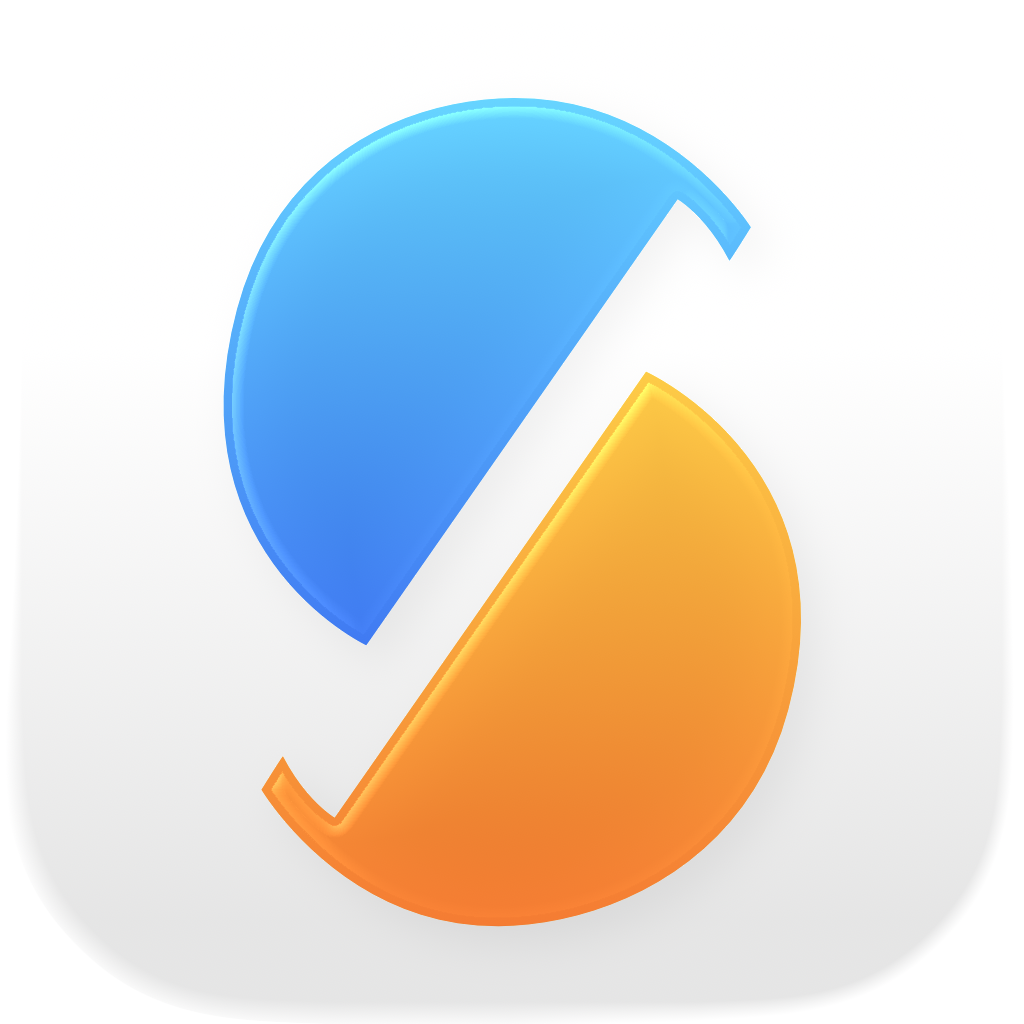SyncTime itself does not use encryption, but you can encrypt the destination volume and protect it with a password. When connecting a password-protected volume, you’ll be asked by macOS to enter the password; you can also store the password in the keychain so that you don’t have to enter it every time when connecting it to your Mac.
Warning: formatting your destination volume will erase all files on it.
- Open Disk Utility (in
/Applications/Utilities). - In the main menu, select View > Show All Devices.
- In the sidebar, select the root of the destination device. (The root usually contains one or more items named like “Container disk1”.)
- In the main menu, select Edit > Erase…
- In the sheet that appears, enter a name for the new volume and select an encrypted volume format, like APFS (Encrypted).
- In the nested sheet that appears, enter the password you want to use to encrypt the volume, then confirm it in the field below.
- Click Choose to close the password sheet.
- Click Erase.
- Wait until the operation completes, then you can quit Disk Utility.