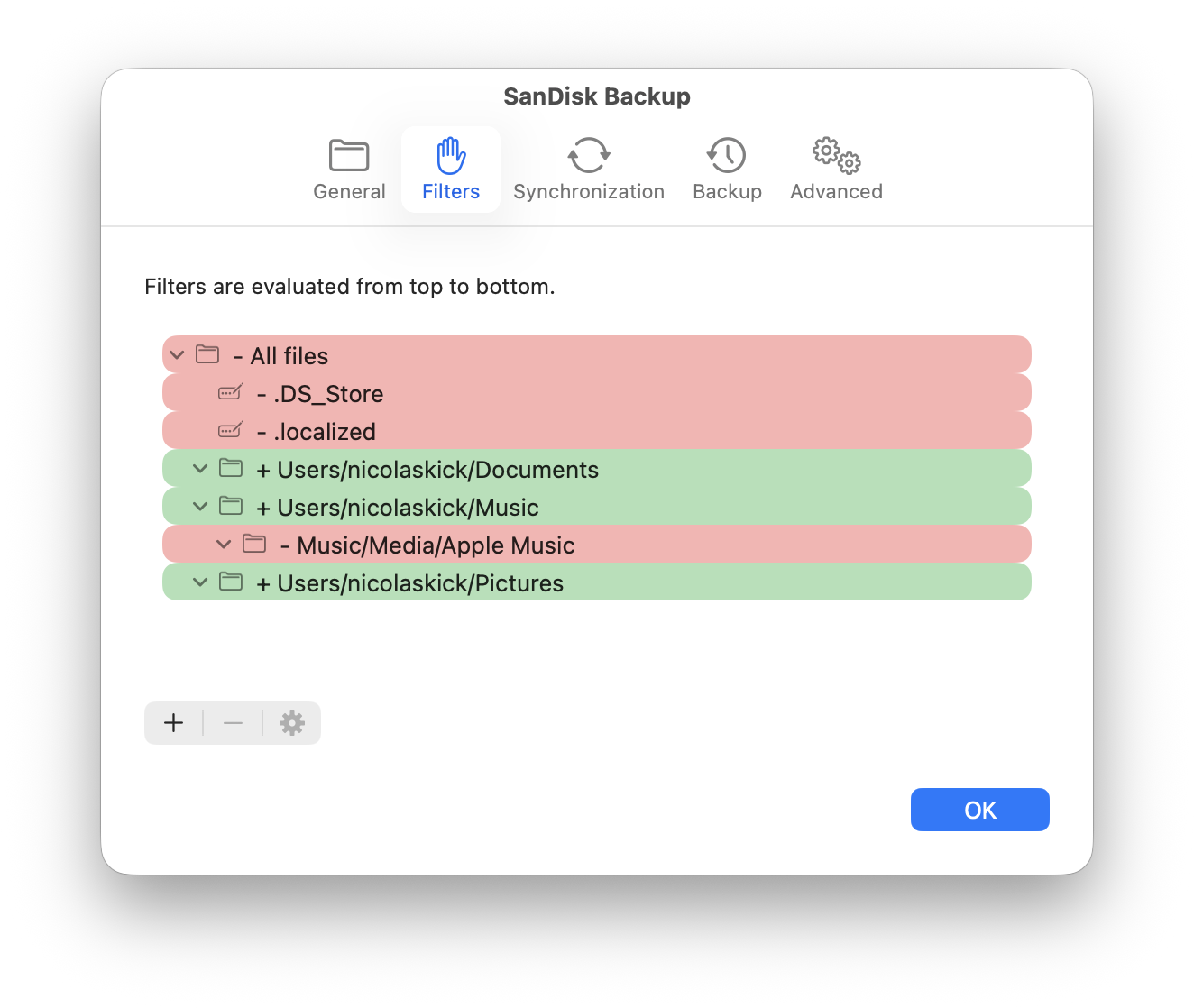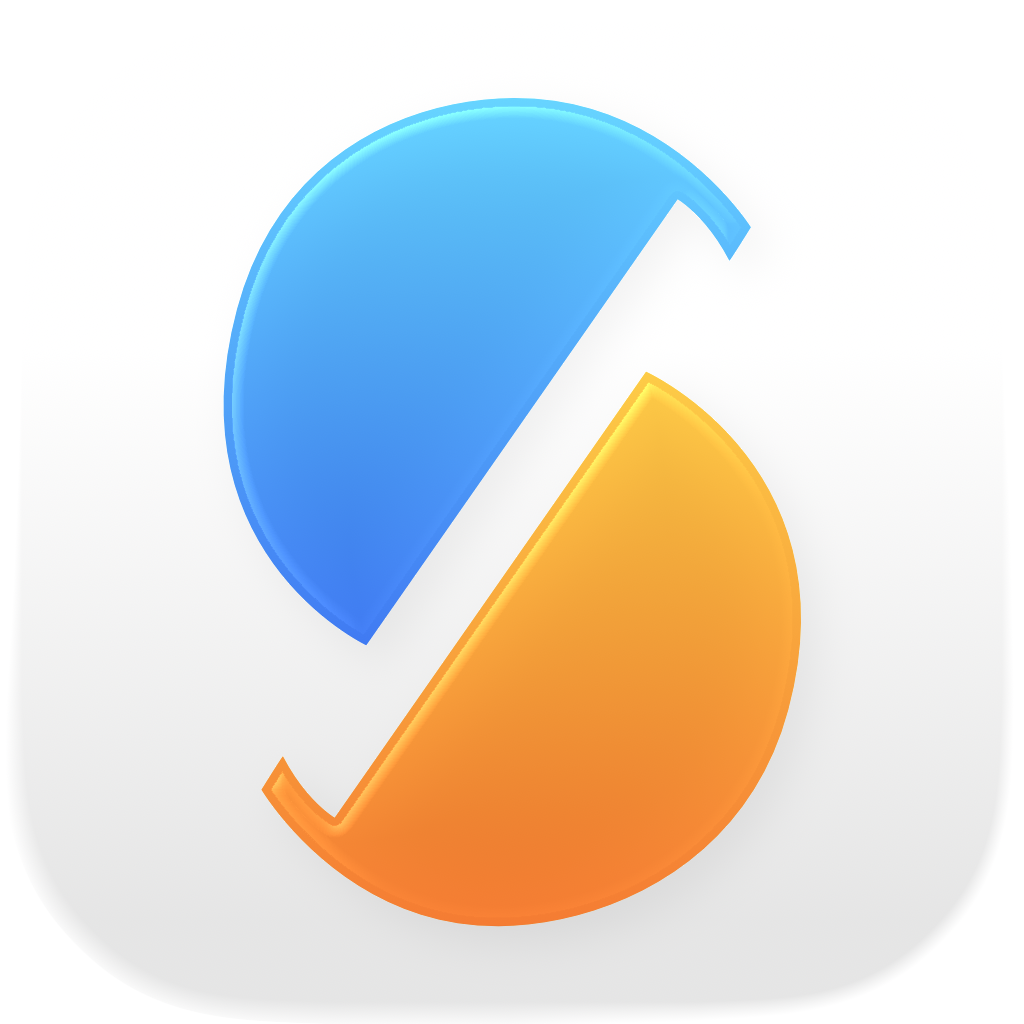Instead of creating many sync items with the same settings that only differ in the selected directories, you can create a single sync item with the common parent directory. This way, you don’t need to run each individual sync item.
For example, if you only want to sync your Documents, Music and Pictures directories but ignore all other files contained in your home directory:
- In the General tab, select your home directory (the common parent directory) as the source.
- In the Filters tab, double click the All files filter and set Mode to Exclude. Click OK.
- Click the + button below the filter list and select File or directory, then select the first of the subdirectories to sync. Since its parent directory is already excluded, the subdirectory is inferred to have Mode set to Include. Repeat for each subdirectory (Documents, Music and Pictures).
- (Optional) You can add any additional filters to exclude files inside the selected directories, e.g. the
Apple Musicdirectory in the image below.