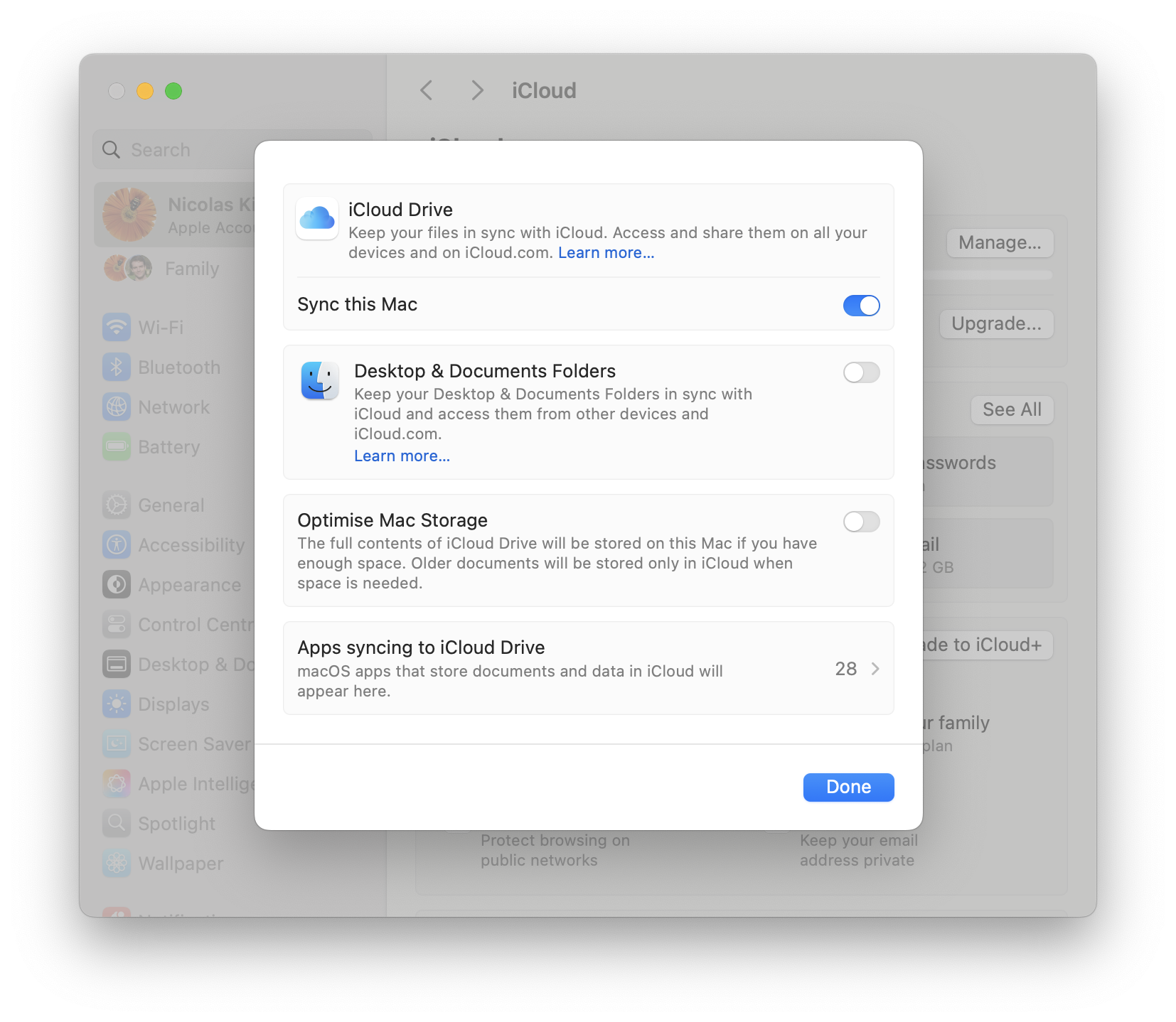When selecting the iCloud Drive folder from the Finder sidebar or Go main menu, or from the sidebar of an open panel, you see a special view of all your files:
- files saved exclusively in iCloud Drive
- folders for apps that save data in iCloud
- your Desktop and Documents folders (only if you enabled the option to sync those folders in the iCloud System Settings).
It can therefore be confusing to realize that when selecting this special view in an open panel such as the one used by SyncTime, the app only gets access to the files saved exclusively in iCloud Drive.
Note: the path of this special view is ~/Library/Mobile Documents/com~apple~CloudDocs where ~ is your user directory (com~apple~CloudDocs is displayed as iCloud Drive in the Finder Get Info dialog and in SyncTime).
The app folders are saved separately in the parent folder ~/Library/Mobile Documents. When creating a new sync item in SyncTime, by selecting this parent folder you’ll be able to sync the files saved exclusively in iCloud Drive as well as the app folders.
- Click on the + button in the main window toolbar to add a new sync item.
- In the General tab, click on the left or right icon to show the open panel, depending whether you want to set iCloud as the source or destination.
- Press
Command-Shift-Gto open the Go to Folder dialog. - Copy and paste the path
~/Libraryand press Enter. - Select the folder iCloud Drive in the list (not the sidebar) and press Enter.
- Click on the opposite icon to select the folder that iCloud should be synced with.
Note: the folders copied to the destination may appear to have different names than the ones displayed in iCloud Drive. The reason is that the Finder recognizes the folders in iCloud Drive and shows a user-friendly label. The files saved exclusively in iCloud Drive are situated in com~apple~CloudDocs and the app folders have names such as com~apple~Pages or com~apple~Numbers.
To sync your Desktop and Documents folders, you need to create two additional sync items for those two folders.
Keeping local files
By default, the iCloud Drive folder which you can access from the Finder tries to save space on the local drive by downloading files on demand and removing the local copies of uploaded files that haven’t been accessed for some time. Files that are not downloaded locally still look like the original file in the Finder, but under the hood they are just placeholder files, whose name starts with a period and ends with the .icloud extension.
If you try to sync a file that has not been downloaded locally, SyncTime triggers the download during the file copy phase.
On macOS 15 and newer, you can selectively mark files and folders that you want to always have downloaded and be able to sync without delays. In the Finder, right-click any file and choose Keep Downloaded.
To ensure that all files are always downloaded locally and be able to sync them without delays, you can disable the option Optimise Mac Storage in the System Settings, under Apple ID > iCloud.