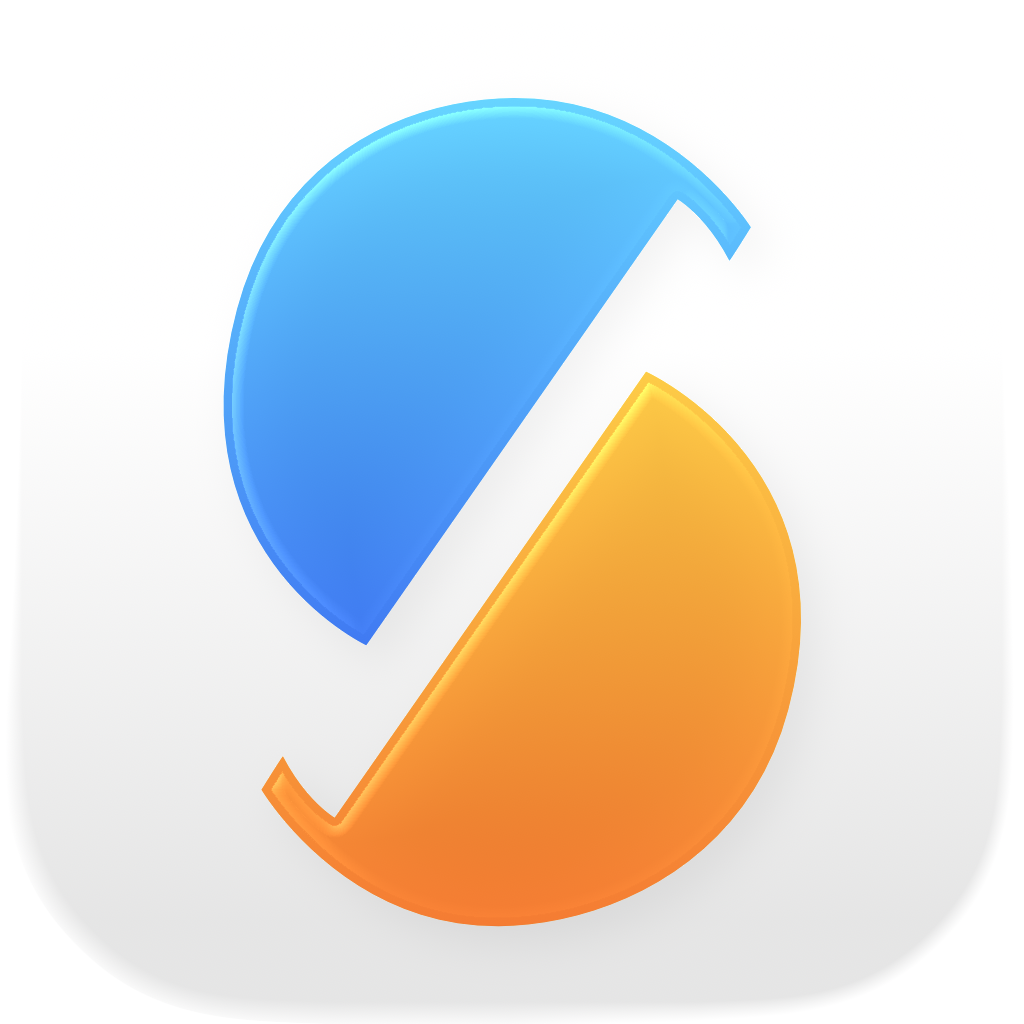At the core, both apps create copies of your data. Time Machine is designed to create incremental backups of your Mac. SyncTime can do that too (although it’s not allowed to access some system files), but it can also synchronize files and allows you to customize various settings depending on your needs.
Time Machine is designed to make a backup of your Mac as a whole: all your documents but also all apps, system files, caches and so on. For some (if not most) users, backing up all these files is unnecessary and may take a significant amount of time, while the only thing that is important to them is their personal documents. Time Machine also assumes that it has control over the destination volume: even though it automatically removes some old backups to make space available for new backups, it essentially continues to create backups until the destination volume is full, so you shouldn’t rely on being able to store other data on that volume.
With SyncTime, you can choose which files and folders you want to sync, add different kinds of filters, exclude or include all files with a certain name or extension, enable incremental backups, select a rule to delete old backups, and so on. The best way to get a summary of the features of SyncTime is to visit the main page. And if you think that your scenario is not yet supported by SyncTime, you can always contact me via one of the channels listed at the bottom of the main page.