Use sync groups to create lists of sync items and nested groups and run them sequentially with the click of a button.
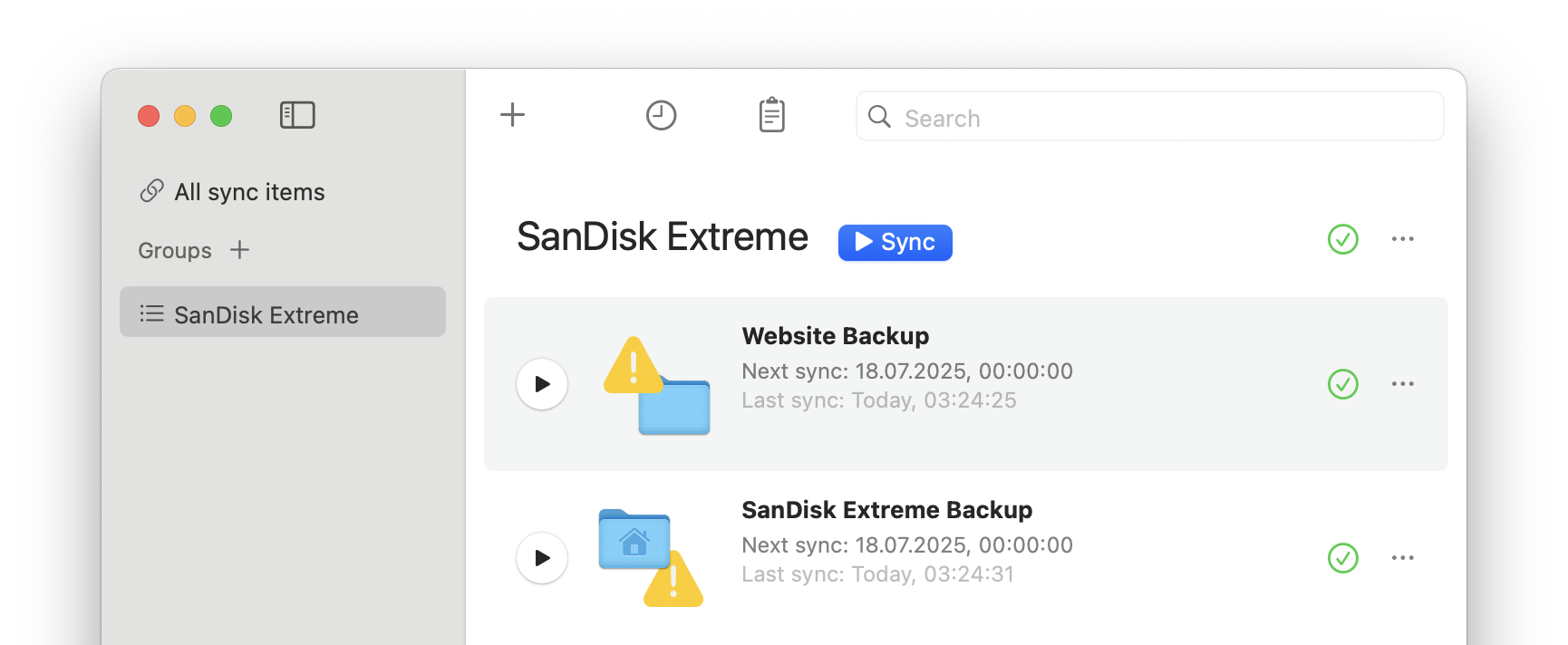
Add a sync group
In the sidebar, click the + button to add a new sync group.
Remove a sync group
- Select the sync group in the sidebar.
- Click the three-dots button to the right of the sync group name.
- Select Remove Sync Group.
Alternatively, in the sidebar, right-click the sync group to open the context menu, then select Remove Sync Group.
Add a step
To add an existing sync item to a sync group:
- Select All sync items in the sidebar, or select a sync group which already contains the sync item you want to add.
- Drag the sync item you want to add to the relevant sync group in the sidebar. Sync items that have already been added to the group will appear disabled.
Alternatively, right-click the sync item to open the context menu, select Add to Sync Group and then select the destination sync group.
When you create a new sync item by clicking the + button in the toolbar at the top of the window and a sync group is already selected, the sync item will also be added to the sync group in addition to being added to the All sync items list.
To add a sync group to another sync group:
- Select the first sync group in the sidebar.
- Click the three-dots button to the right of the sync group name.
- Select Add to Sync Group and then select the destination sync group. Sync groups that have already been added to the destination group, or that would cause a circular dependency, will appear disabled.
Alternatively, right-click the first sync group in the sidebar to open the context menu, select Add to Sync Group and then select the destination sync group.
Remove a step
To remove a sync item from a group, with the sync group selected in the sidebar, right-click the sync item to open the context menu and select Remove from Sync Group. The sync item will remain available in the All sync items list. To remove the sync item completely, right-click the sync item to open the context menu and select Remove Sync Item.
To remove a sync group from another group, with the second sync group selected in the sidebar, right-click the first sync group to open the context menu and select Remove from Sync Group.
Deactivate a step
Steps can be deactivated individually. Deactivated steps are skipped during a sync.
To deactivate a step, click the three-dots button to open the context menu and select Deactivate in Sync Group.
To activate a step again, click the three-dots button to open the context menu and select Activate in Sync Group.
Rename a sync group
Right-click the sync group in the sidebar to open the context menu, then select Rename.
Reorder sync groups
Sync groups can be reordered via drag and drop in the sidebar.
Steps within a sync group can be reordered via drag and drop.
Sync and cancel
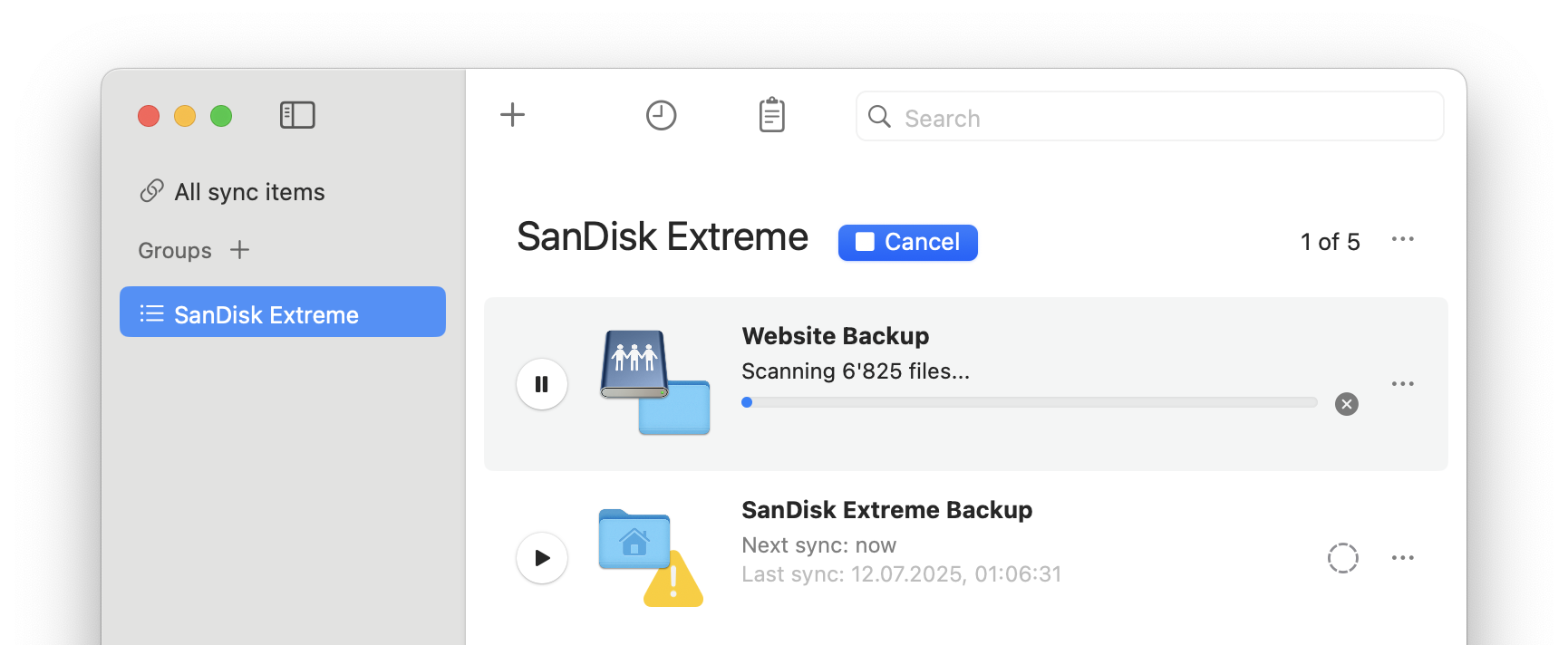
To run a sync group, do any of the following:
- Select the sync group in the sidebar and press the Sync button in the main window area.
- Right-click the sync group in the sidebar to open the context menu, then select Sync.
- In the status item menu, select Sync group, then select the corresponding sync group name.
After starting a sync group, its status icon is temporarily replaced by a progress indicator showing the current step and the total number of steps.
If one of the steps in the sync group is cancelled, the sync group remains in the running state. If the cancelled step is resumed and completed later, the sync group will continue with the next step.
To cancel a sync group, click the Cancel sync button beside the sync group name. The next time you run the sync group, it will begin from the first step again.
