- Add a new sync item by clicking the + button in the toolbar at the top of the window.
- In the General tab, type a title that describes the sync item. Then click on the first folder icon to select a source directory (in the image below,
Documents), and on the second folder icon to select a destination (in the image below,Downloads/txt files).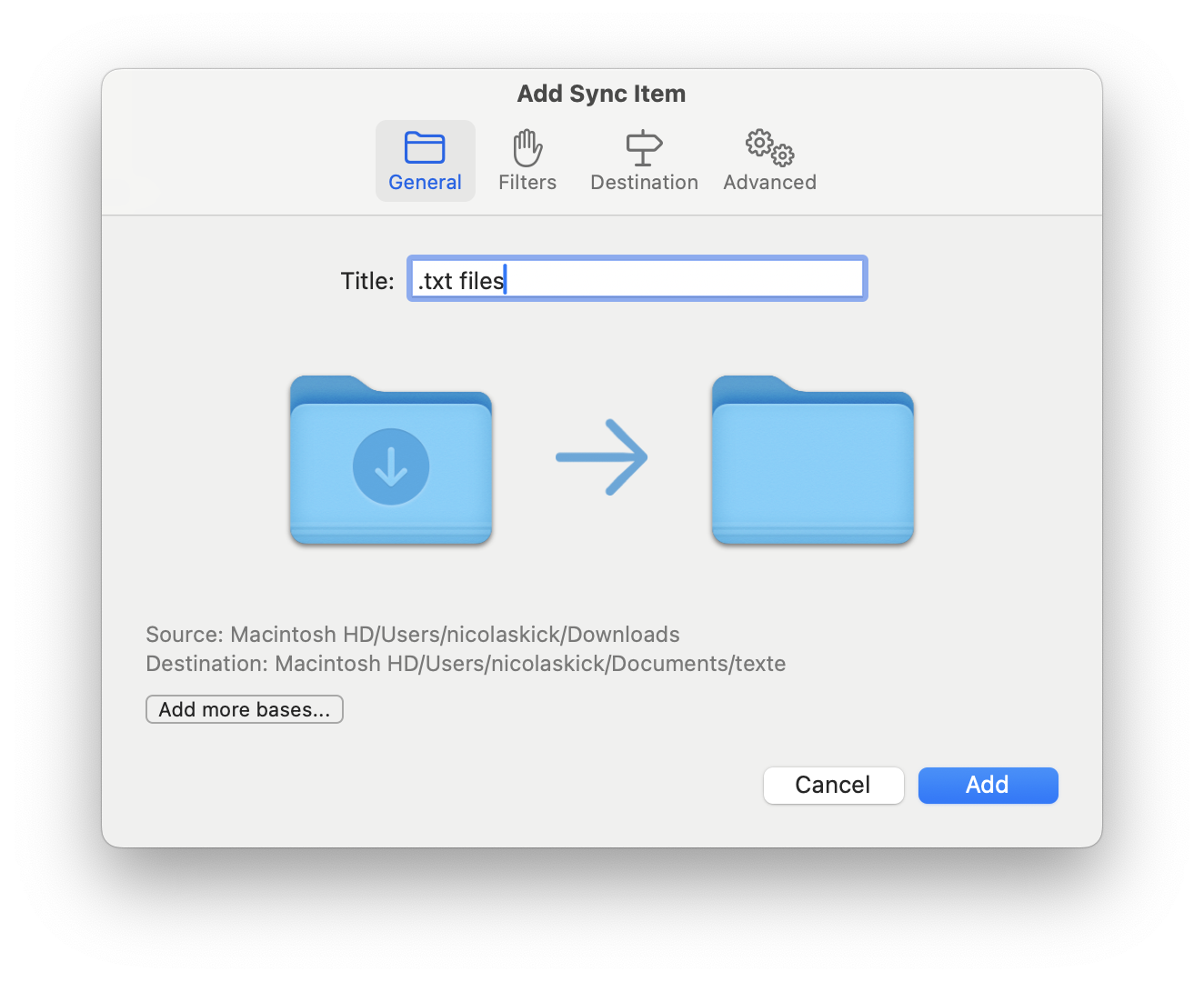
- In the Filters tab, double-click the All files filter to show its settings. Change its Mode to Exclude. Press OK.
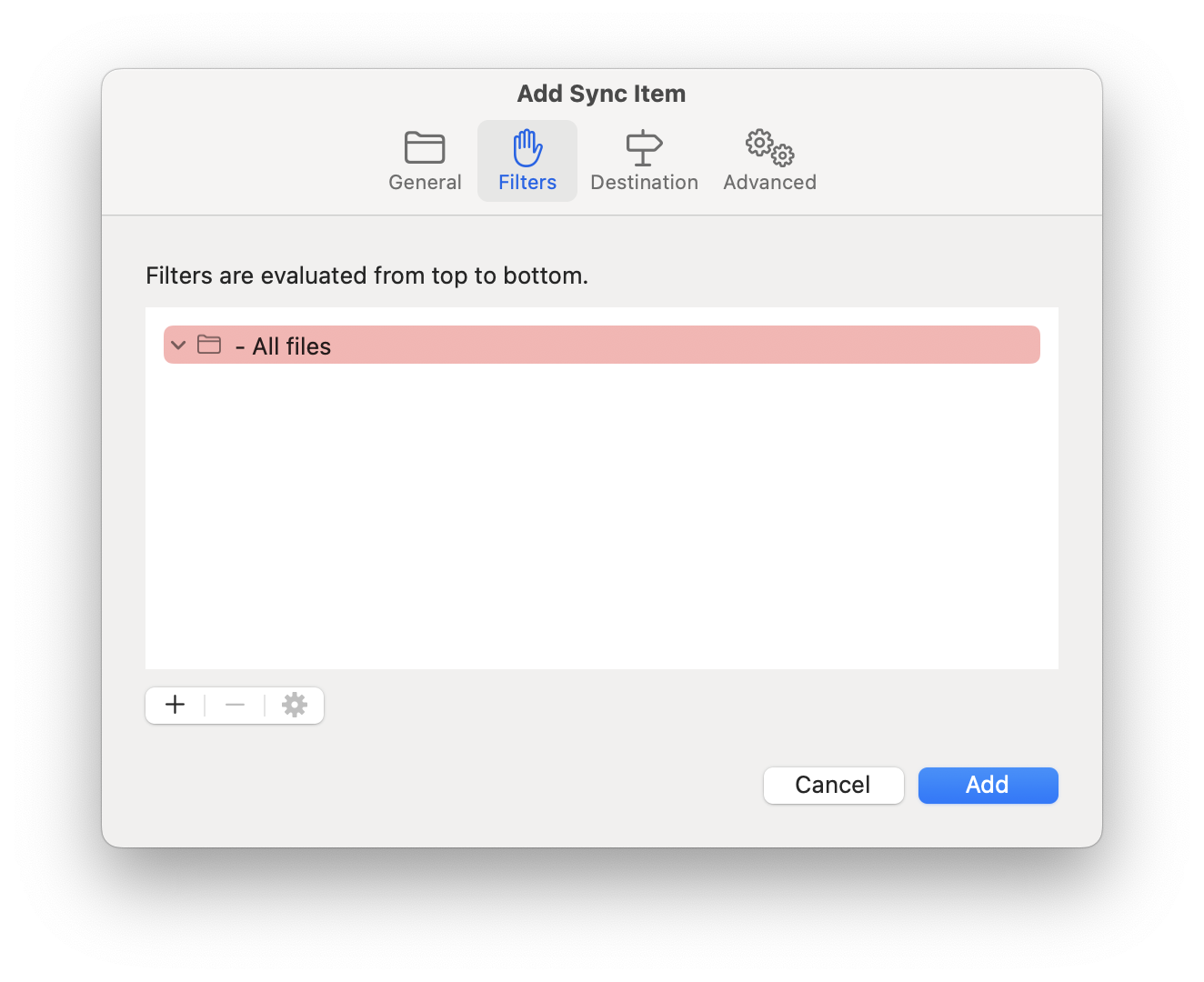
- Click on the + button below the filter list and select Filename in the popup menu.
- Set Mode to Include, Operation to Contains, and Value to the desired extension (in the image below, “.txt”). Press OK.
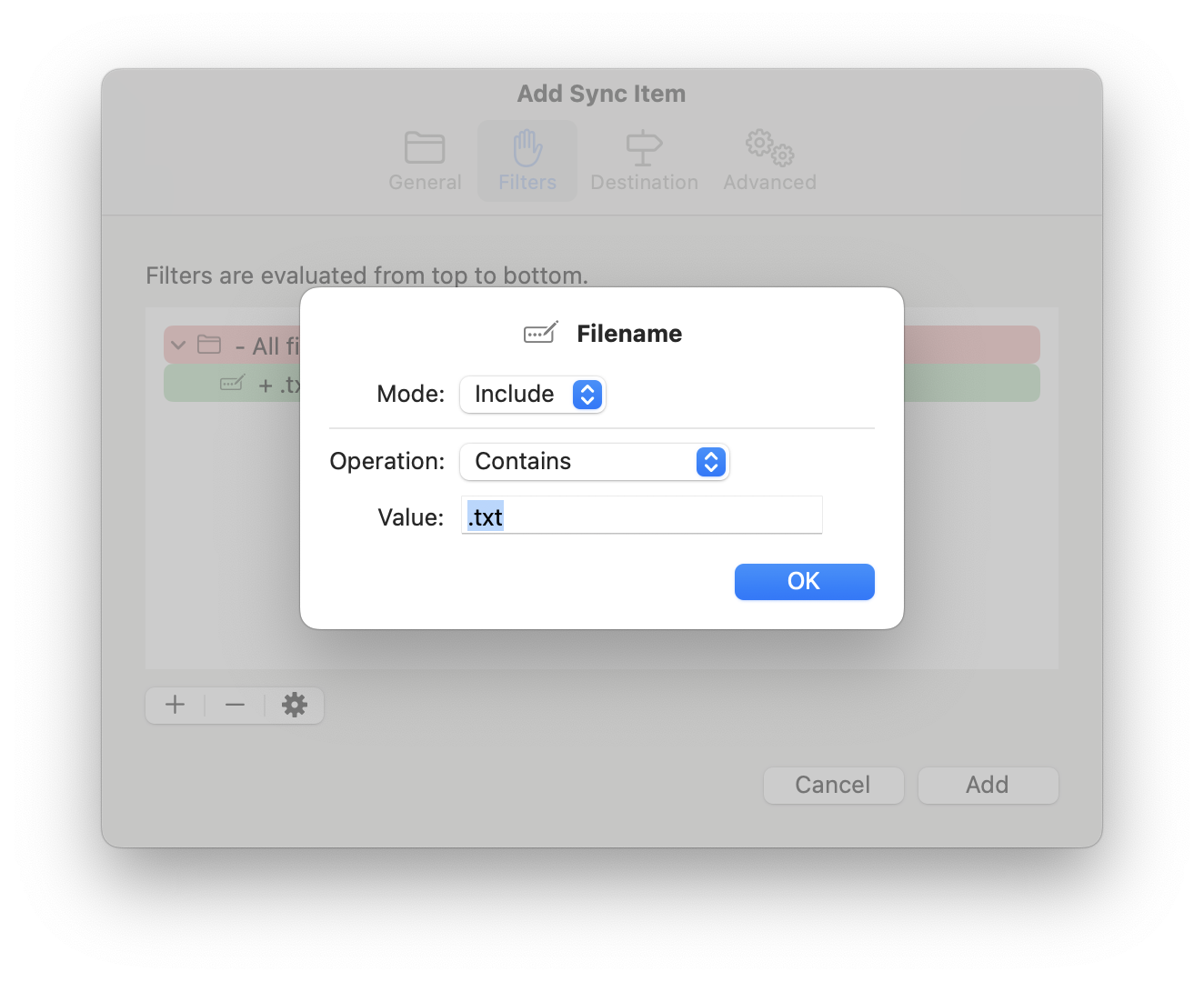
- (Optional) If you want to ignore some of the .txt files (in the image below, all files with names containing the word “old”), add one or more exclusive filters above the inclusive one. After adding a filter, you can move it via drag and drop.
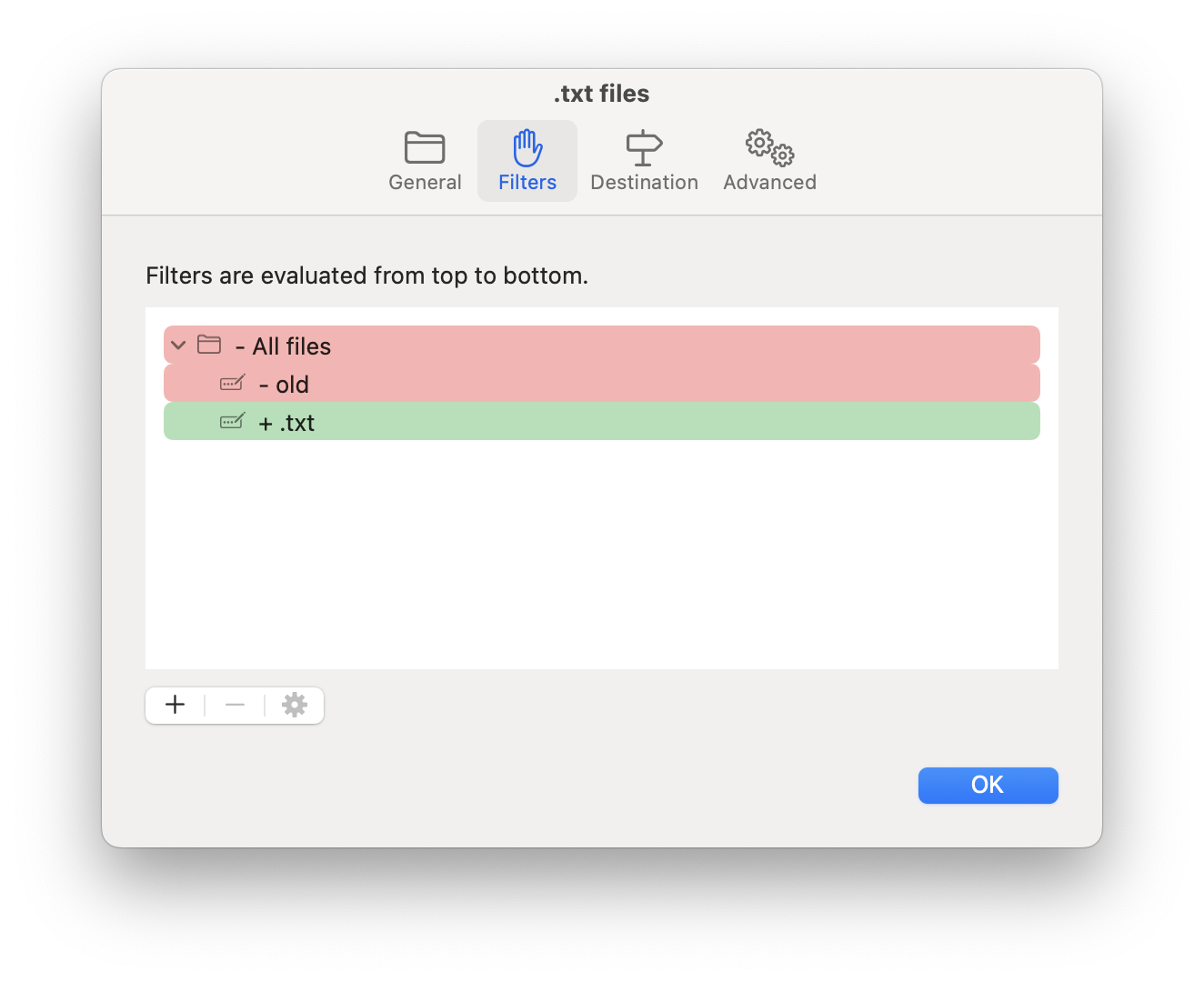
- (Optional) If you only want to sync .txt files within certain folders, click the + button and select File or directory, then double-click the newly added filter and set its Mode to Exclude. Repeat this for each of the desired folders (in the image below,
Downloads/murphy's lawandDownloads/public domain). Drag the “.txt” filter into one of the added folder filters, then copy the “.txt” filter by selecting it and pressingCommand-C, and paste it into every other folder filter by selecting the folder filter and pressingCommand-V.
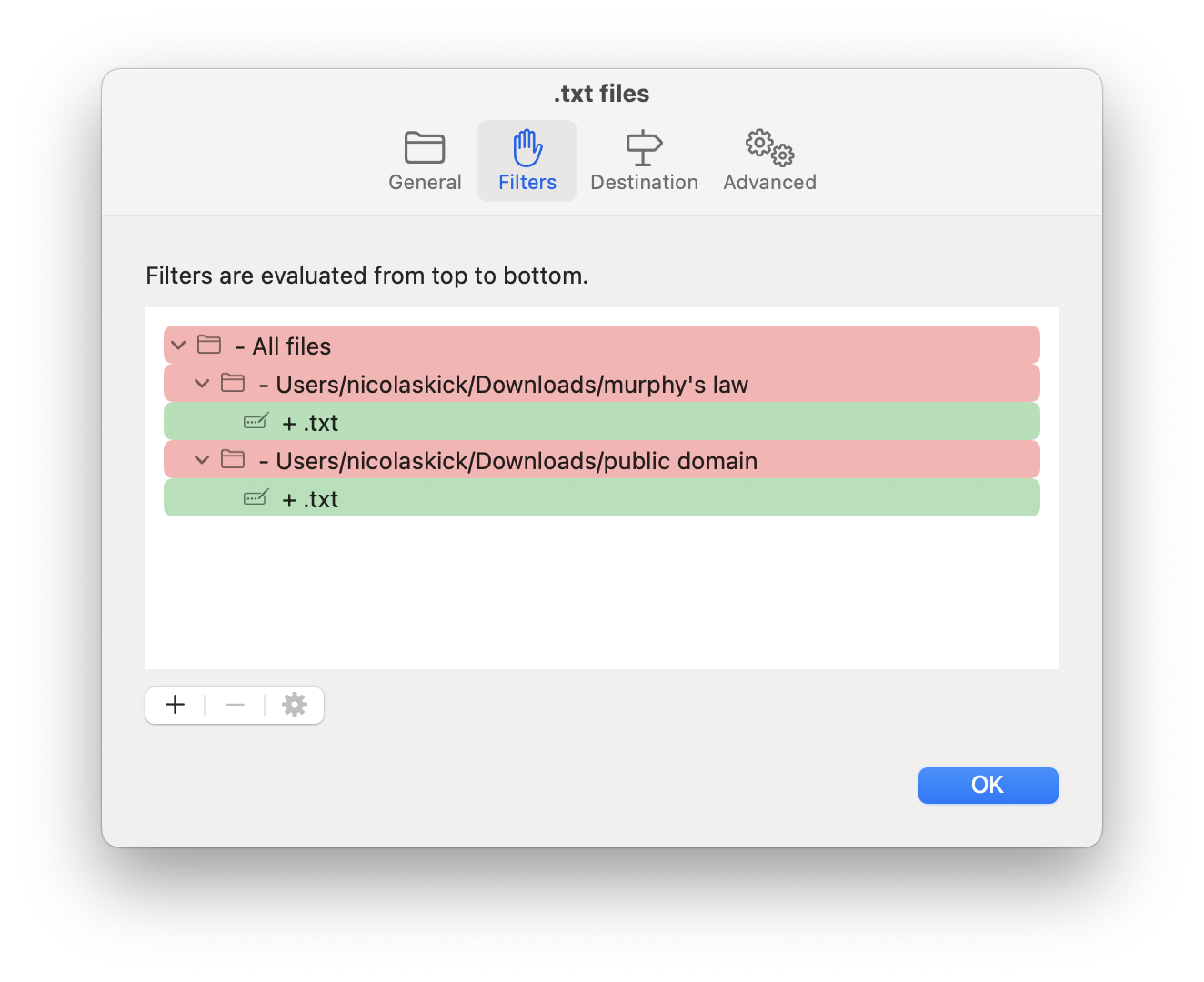
- Complete the sync item creation by clicking Add.
- Run the sync item by clicking on the Play button under the sync item title.
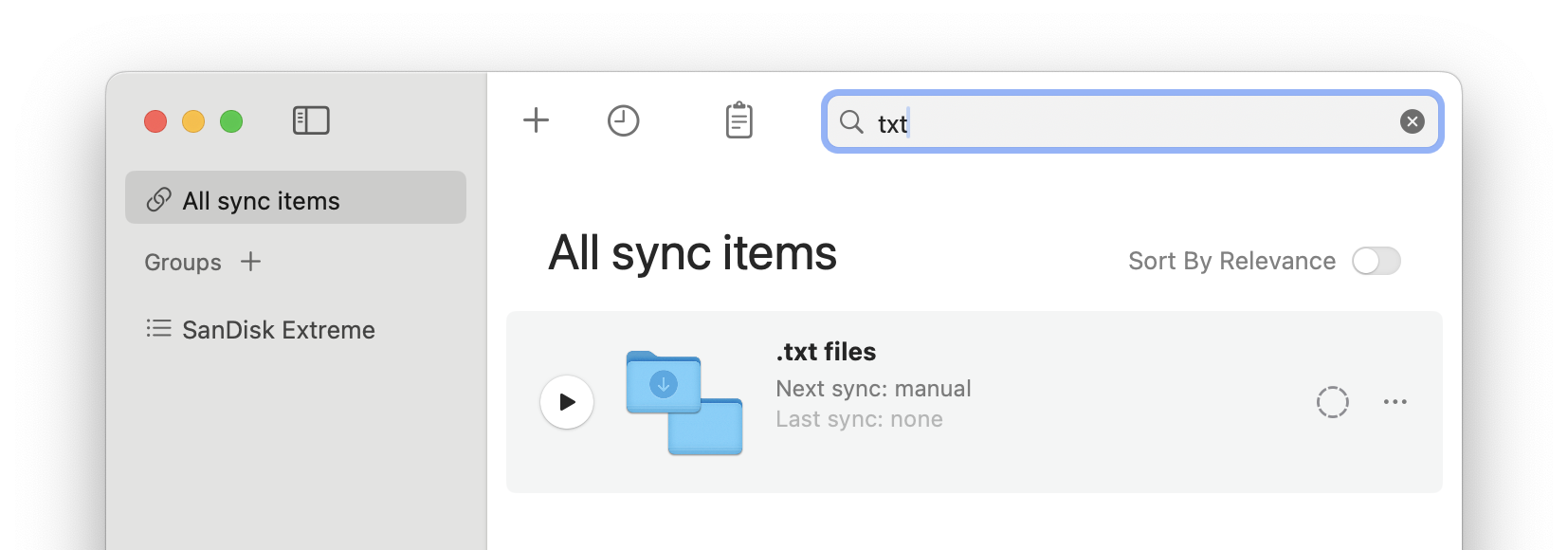
To learn more about filters, see Filters.
