Everything you see in the Finder, you can select as a base in SyncTime.
If the server you want to select isn’t visible in the Finder, you can mount it by by clicking the Finder icon in the Dock, then selecting Go > Connect to Server in the main menu. You are prompted to enter the server address.
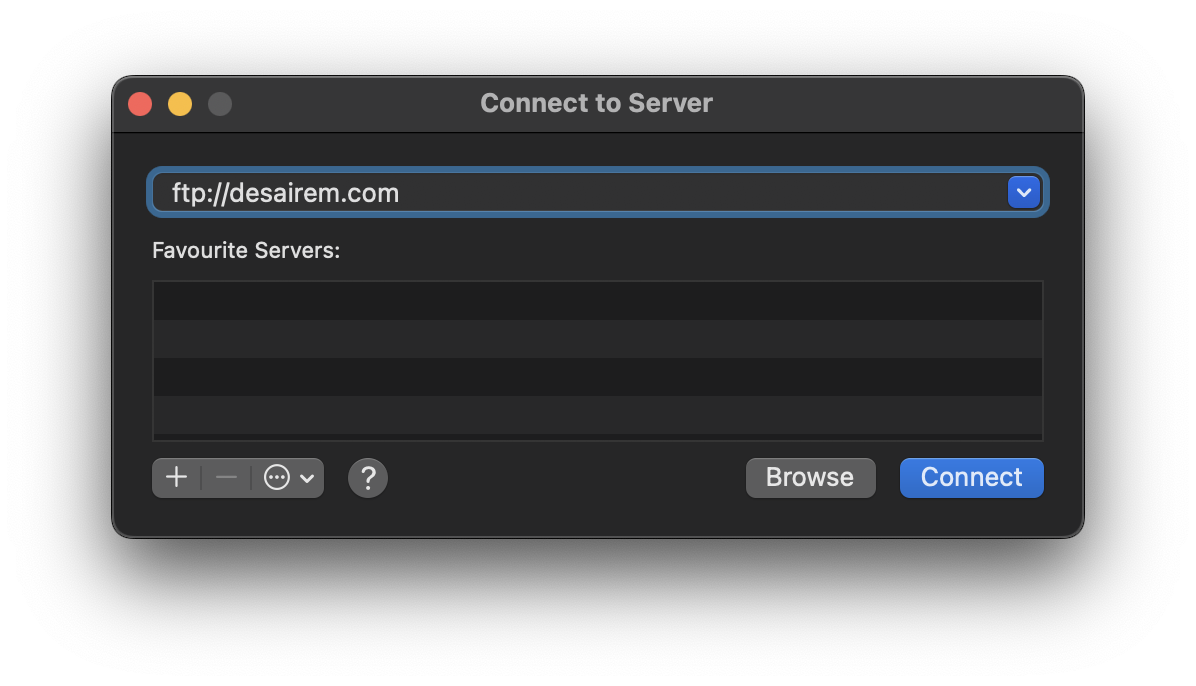
After you click Connect, you are prompted to enter the login credentials to the server.
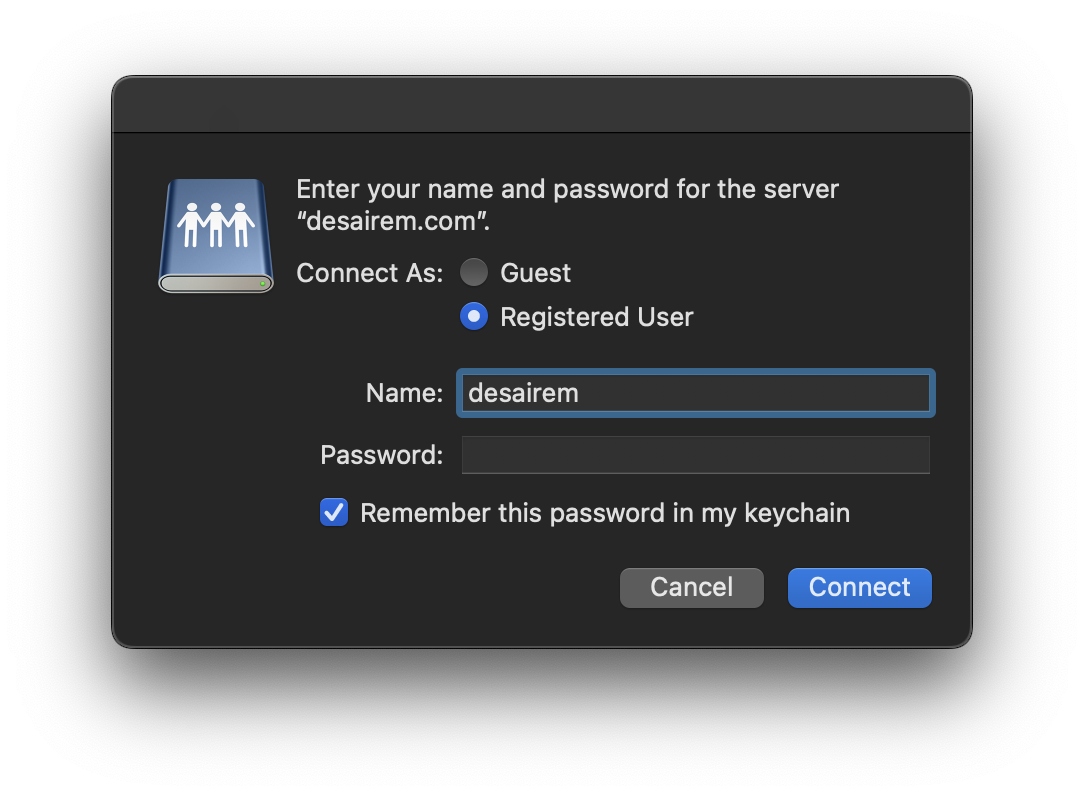
If you would like the server credentials to be used automatically in the future, enable the option Remember this password in my keychain in the Finder dialog. macOS will then store the entered credentials. (The credentials are not accessible by SyncTime or other apps: when SyncTime starts a sync, it issues a request to macOS which then connects to the server.)
After you click Connect again, the volume will be visible in the Finder sidebar and/or on the Desktop. You can now select it in SyncTime.
Connect automatically
If the server is disconnected, the login credentials have been saved (see previous section) and the option Connect volumes automatically in the Advanced tab of the sync item settings is enabled, a sync can be started by an automated sync schedule or by pressing the Play button. The warning icon signalling that the server is disconnected is then updated after a successful reconnection.

Change login credentials
Should the server address or login credentials change, the sync will fail with a Base unavailable error. To connect to the server again, follow the steps above and select it as the new source or destination in the General tab of the sync item settings.
