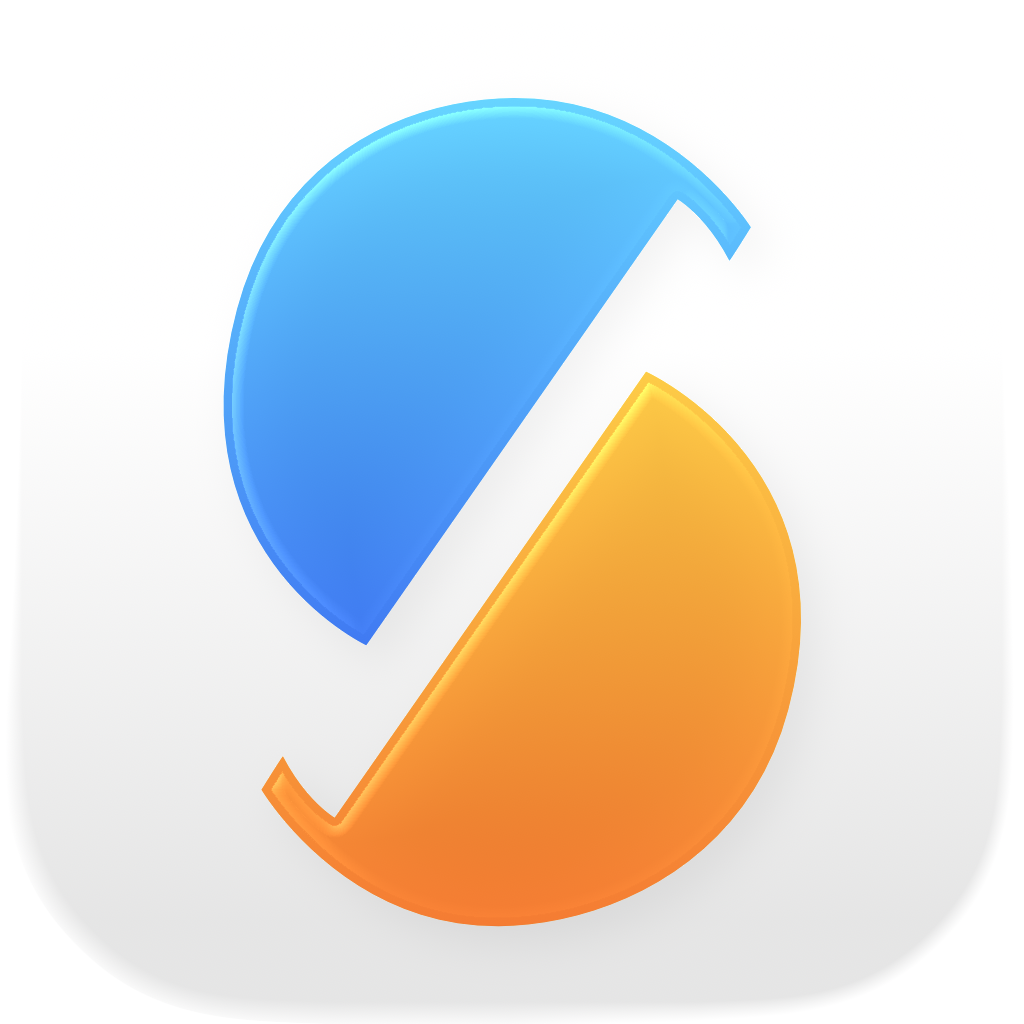The overwrite policy determines what happens when a file already exists on the destination.
The overwrite policy can be changed in the Synchronization tab of the sync item settings.
Note: in order for a standard sync to be as quick as possible, the overwrite policy determines whether two files are equal by comparing their attributes, not their actual contents. To compare the file contents, run the Sync and Compare File Contents action.
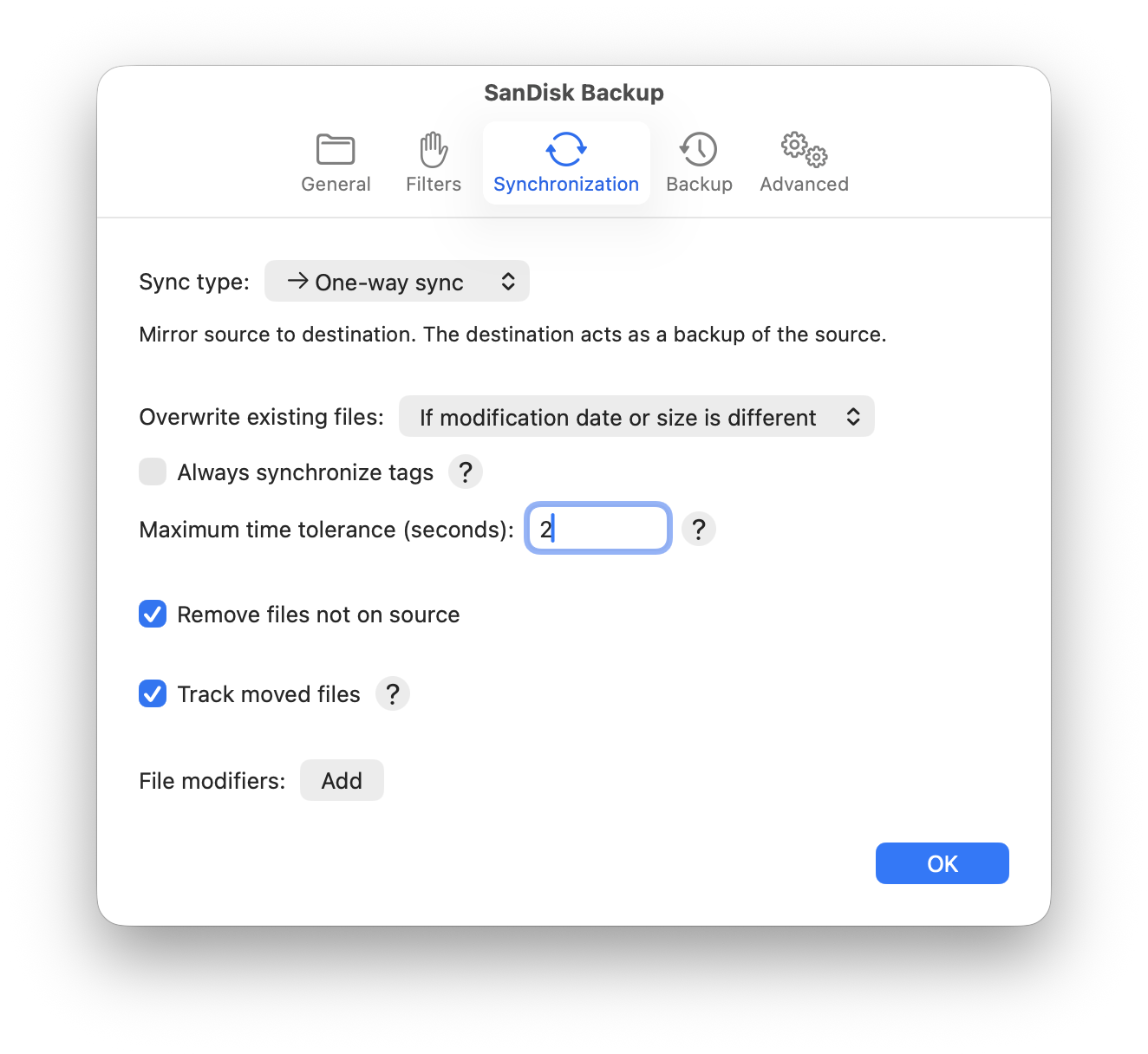
The overwrite policy can be one of the following values.
Never
Files on the destination are never overwritten. As long as this option is selected, the destination only contains the first version of each source file.
If source file is newer
Files on the destination are only overwritten if the modification date of the source is newer than the modification date of the destination. When editing a source file, the modification date is automatically set to the current date and time, which then causes the file to be synced again. When replacing a source file with an older version that has an earlier modification date, that version will not be synced until editing it again.
If modification date is different
Files on the destination are overwritten if the modification date is different from the source.
If modification date or size is different
Files on the destination are overwritten if the modification date or size are different from the source. Usually a different modification date is a good indicator that a file changed. Comparing the size is an additional check that can be useful to identify changed files in cases where the modification date is not reliably changed. Note that even when two file sizes are equal, the contents can still potentially differ.
Always
Files on the destination are always overwritten, regardless their modification date or size.
Maximum time tolerance
The Maximum time tolerance setting defines the maximum allowed time difference between two modification dates to be considered equal.
The default is 2 seconds. When syncing two volumes that have the same format, the value 0 leads to a more accurate result, but when syncing two volumes with different formats, issues might occur caused by the different time resolution. For example, FAT32 only has a time resolution of 2 seconds; in a sync from an APFS volume to a FAT32 volume with a time tolerance of 0, many files would be constantly listed as having changed; the reason is that the timestamp on the FAT32 volume cannot always be saved with the same precision as the one on the APFS volume.