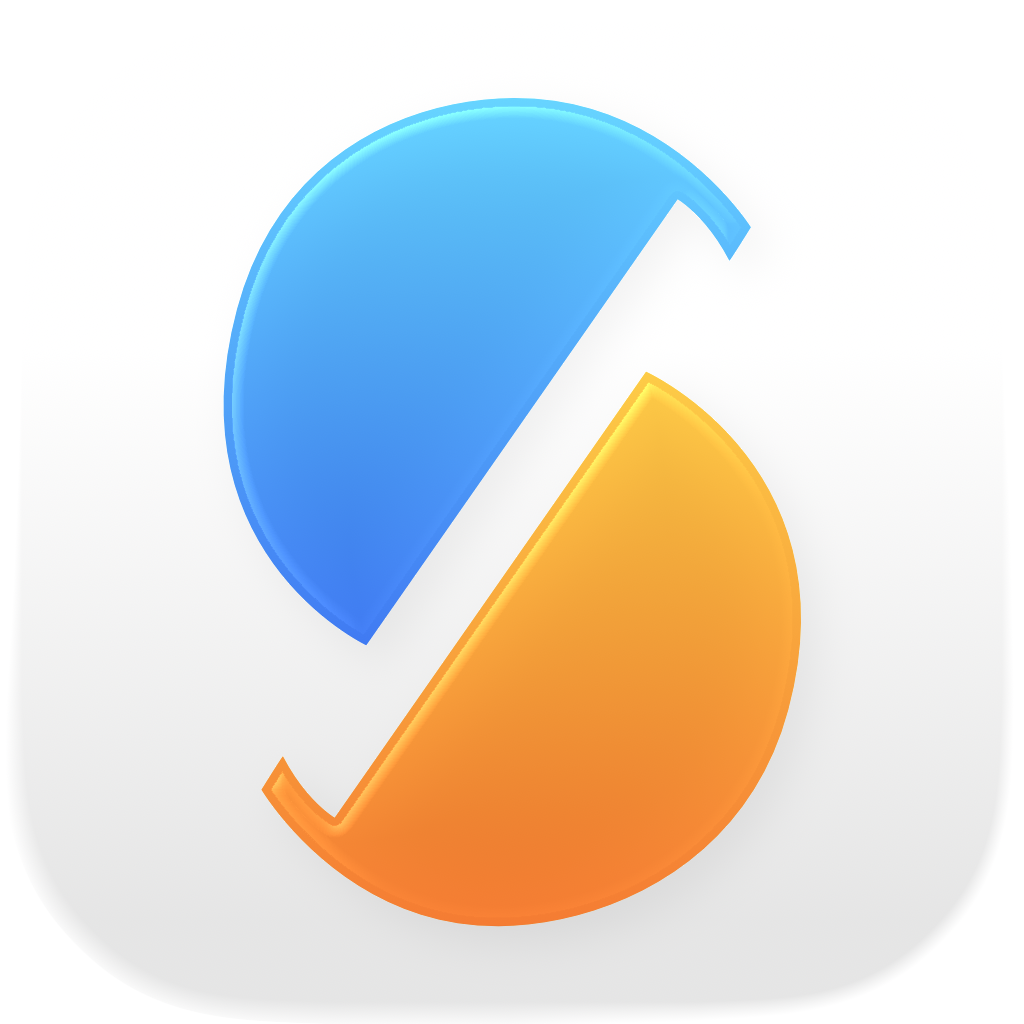.Library and .Trash are system directories inside your home directory. SyncTime doesn’t have enough privileges to access these directories.
You can exclude these system directories with a File or directory or Hidden filter. If listed in the confirmation dialog, you can right-click them to open the context menu and select Add selected files to the filter.
Tip: if you want to select a file that is hidden in the open panel, you can navigate to it by pressing the keyboard shortcut Command-Shift-G, which will open a dialog that allows you to manually enter the full path to navigate to. Alternatively, you can toggle the display of hidden files with the keyboard shortcut Command-Shift-.
Instead of including all files in your home directory by default and selectively excluding the problematic directories, you may choose to exclude all files by default and only include the directories you actually want to sync. Please refer to How can I sync many directories that have a common parent?