The sync confirmation dialog is displayed by default.
To skip the confirmation dialog and apply the changes automatically, enable the option Skip confirmation dialog in the Advanced tab of the sync item settings.
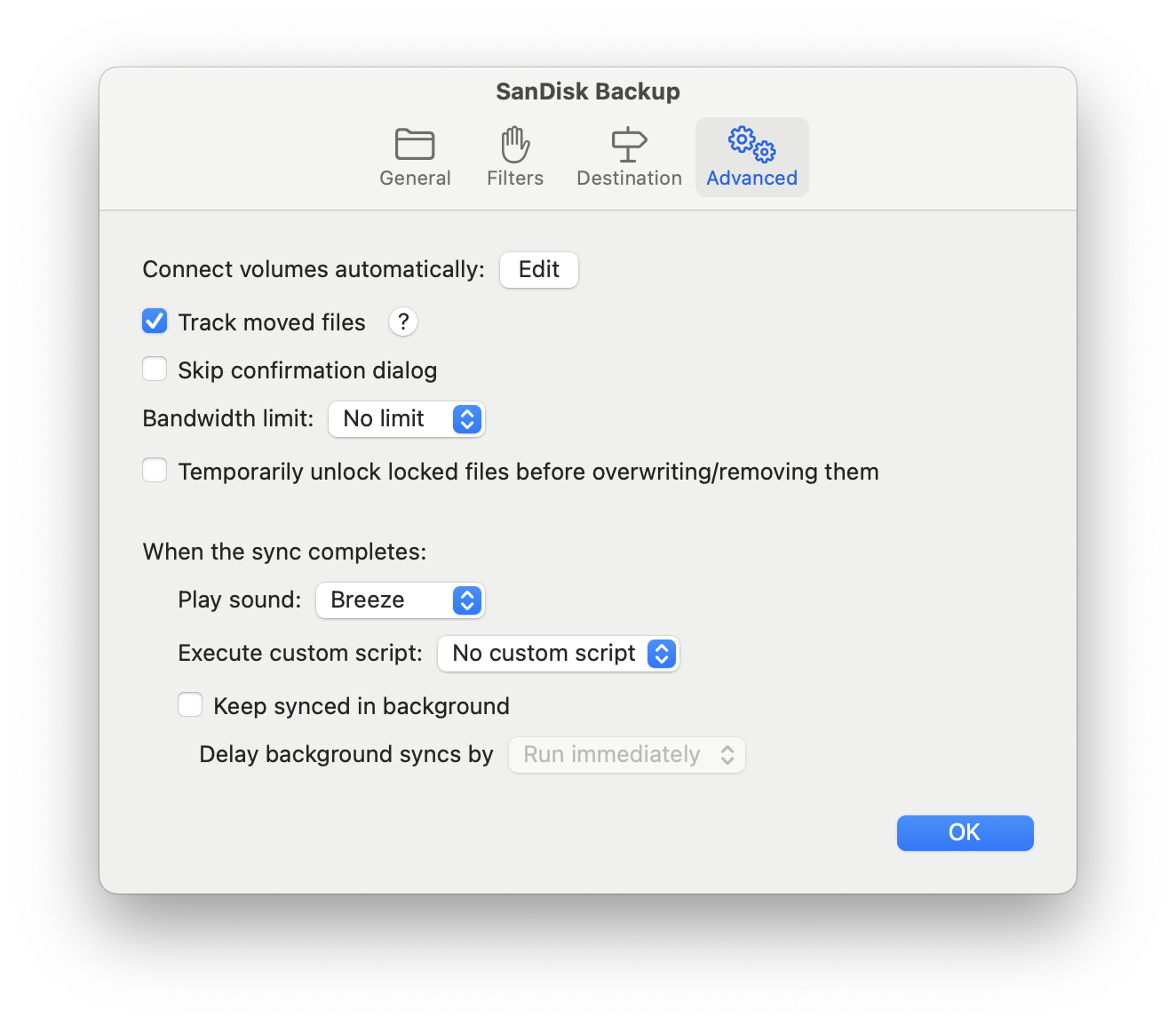
The confirmation dialog shows all the changes that will be applied during a sync, grouped by files to be removed, overwritten and added.
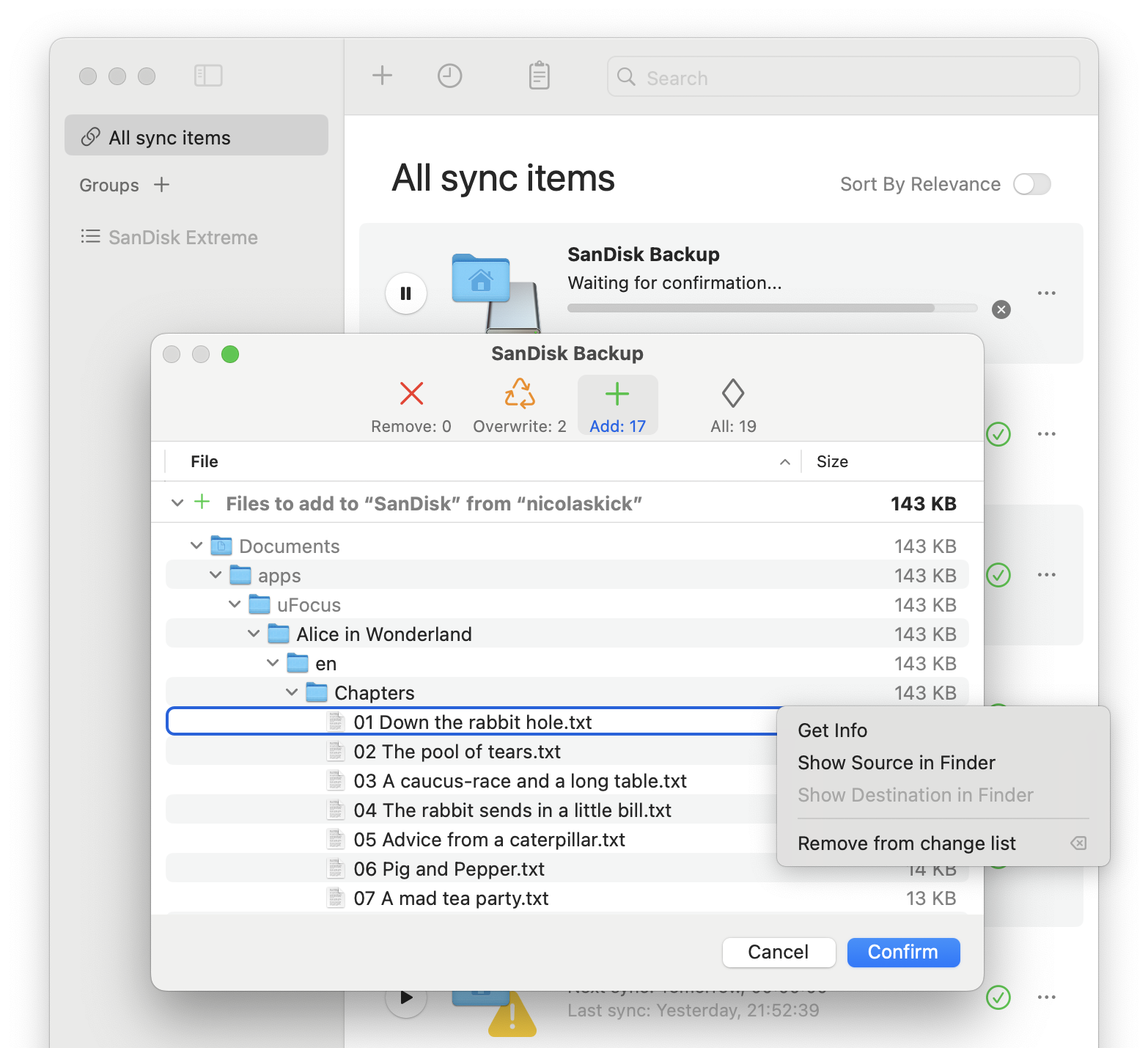
When a regular file has been added or removed or its contents have changed, its name is displayed in the default label color. On the other hand, if only a file’s metadata has changed (such as the hidden or locked state), its name is displayed in grey and the Size column shows a dot “•” to indicate that the actual file contents will not be copied.
Similarly, a directory is displayed in grey if it’s neither removed nor added (but contents with a black name will). If the directory’s metadata has changed, its name is also displayed in grey and the Size column shows a dot “•”.
Finder tags are always synced for new files. If the option Always synchronize tags in the Destination tab is enabled and the tags have been modified for an already existing file, the file will appear in grey and show a dot “•” in the Size column to indicate that only the metadata has changed.
A file can be temporarily excluded from the sync by selecting it and pressing the Delete key, or by right-clicking the file to open the context menu and selecting Remove from change list. On the next sync, the file will be listed again.
File info
The confirmation dialog allows to inspect the file attributes that have changed. To show the file info, either double-click the file, or right-click it to open the context menu and then select Get Info.
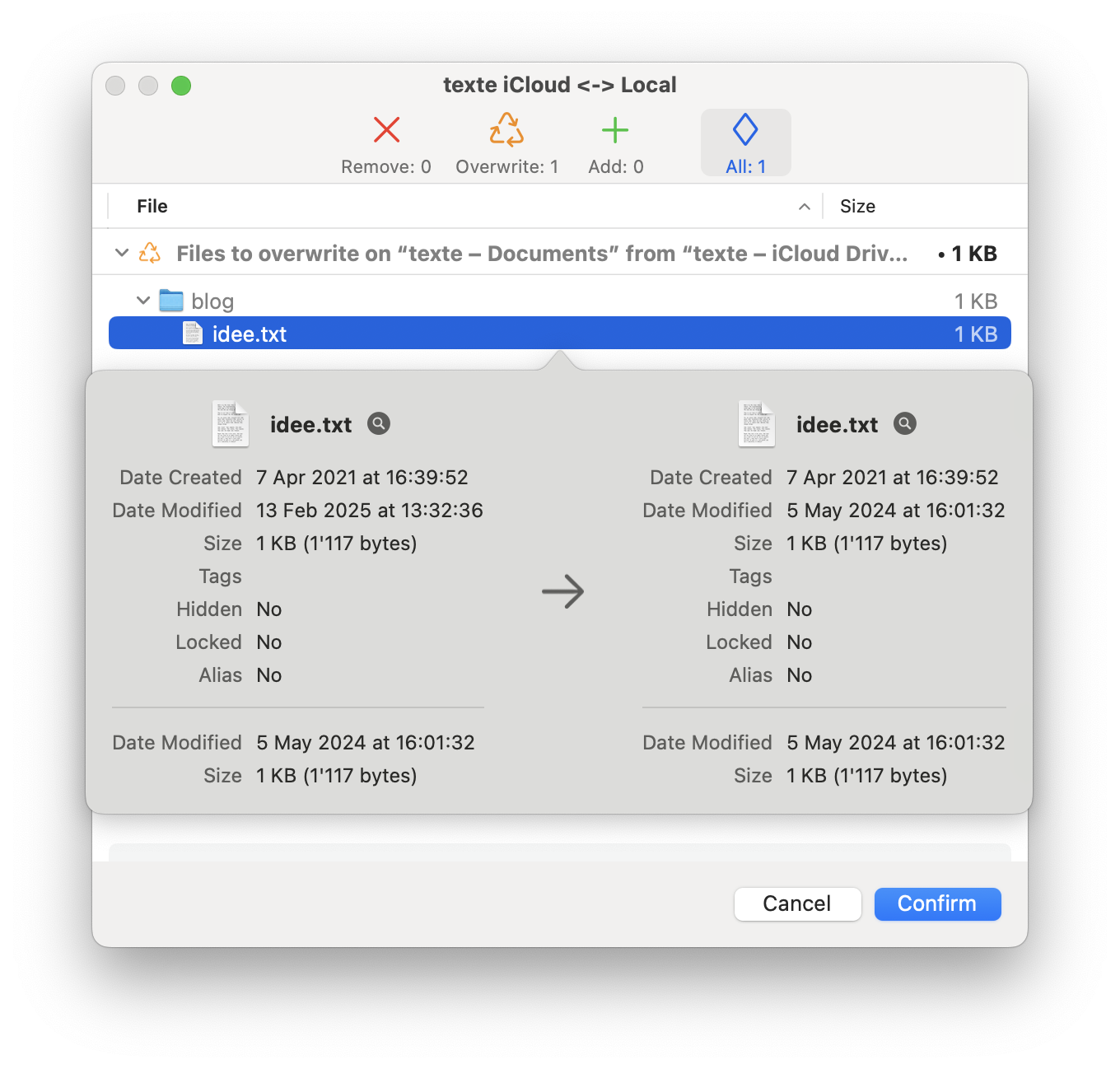
For removed or added files, the file info shows the details of the single file to be removed or added.
For overwritten files, the file info shows the details of the source and destination files. For two-way syncs, it also shows the attributes of the file during the previous sync that are saved in the snapshot, which were used to determine in which direction the file should be copied.
Warnings
The confirmation dialog shows a warning in the following situations:
- if a destination file will be overwritten by a source file with an older modification date
- if there is not enough available space on the destination volume.
