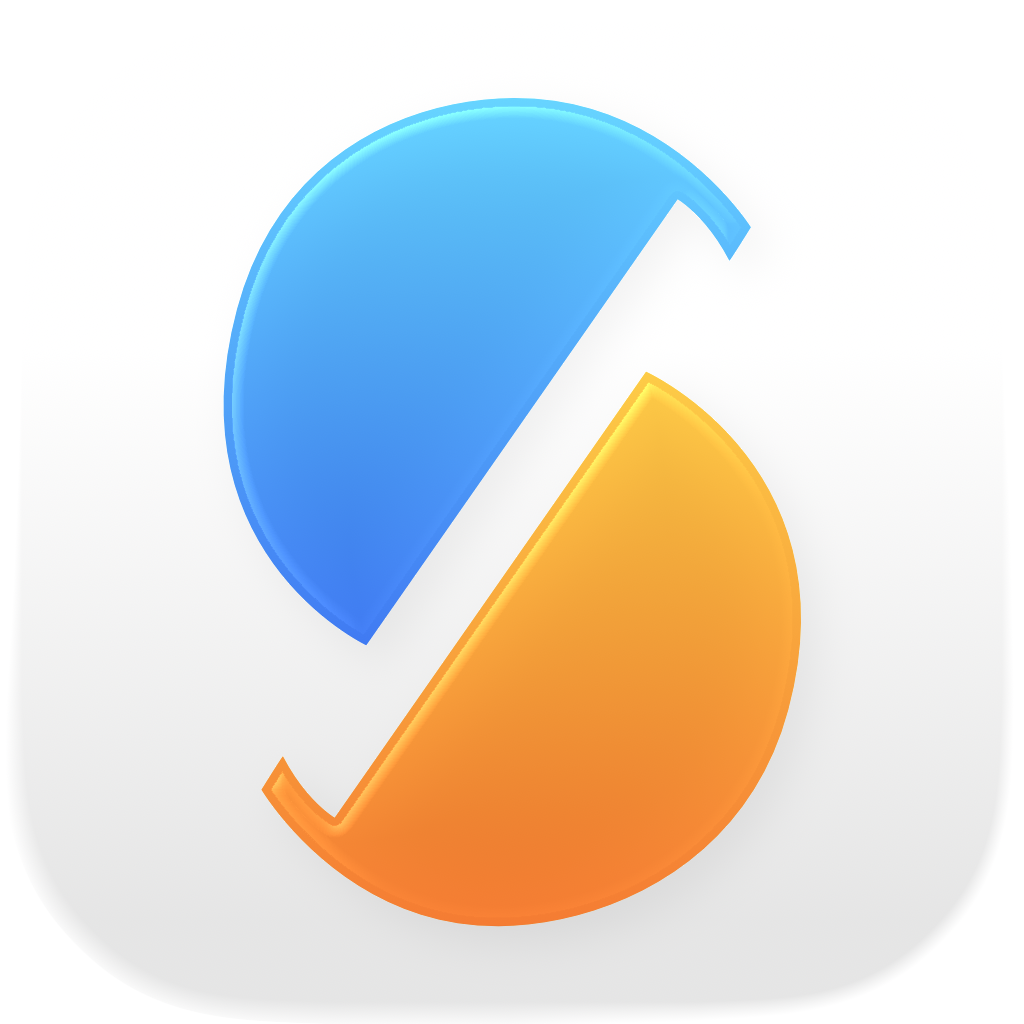To create a copy of the settings, you can export them from the File menu or the main window context menu. This is the preferred way of saving the settings when you are planning to use SyncTime on a new Mac, knowing that the files synchronized by the previous Mac are up to date and the internal snapshots used by SyncTime to track the state (if any) can be automatically recreated with the first sync on the new Mac. You can read more in Export and import settings.
To do a full backup of the settings, base snapshots and logs, please continue reading.
What to backup
Settings
The settings are saved in a JSON file at
~/Library/Group Containers/8L4NN3ZTVN.org.desairem.SyncTime/Library/Application Support/settings.jsonwhere ~ is your user directory.
Tip: you can navigate to a given file path in the Finder by selecting the main menu Go To > Go To Folder or pressing Command-Shift-G, then pasting the file path and pressing Enter.
Snapshots
For some sync settings, SyncTime saves snapshots of the sync bases which allow to reliably determine which files have changed between syncs. Snapshots are created for two-way syncs or if the option to track moved files is enabled. Sync items that don’t include any of these options, such as standard one-way syncs, can always operate on the current state of the synced files alone.
Snapshots are saved in TSV files in the directory
~/Library/Group Containers/8L4NN3ZTVN.org.desairem.SyncTime/Library/Application Support/snapshotsTip: you can show the snapshots in the Finder by opening the File menu or main window context menu and, while pressing the Option key, selecting Show Snapshot in Finder.
Activity logs
The activity logs are saved in daily TSV files in the directory
~/Library/Group Containers/8L4NN3ZTVN.org.desairem.SyncTime/Library/Application Support/activity logsApp preferences
The app preferences, used to save the position and size of windows etc., are saved at (according to macOS standards)
~/Library/Containers/org.desairem.uSync/Data/Library/Preferences/org.desairem.uSync.plistUser scripts
If you created any custom user scripts differing from the ones available by default in SyncTime, you may want to back them up as well. They are required by macOS to be located in a dedicated directory:
~/Library/Application Scripts/org.desairem.uSync
where ~ represents your home directory.
Creating a backup
To back up the files listed above, create a sync item with ~/Library as the source.
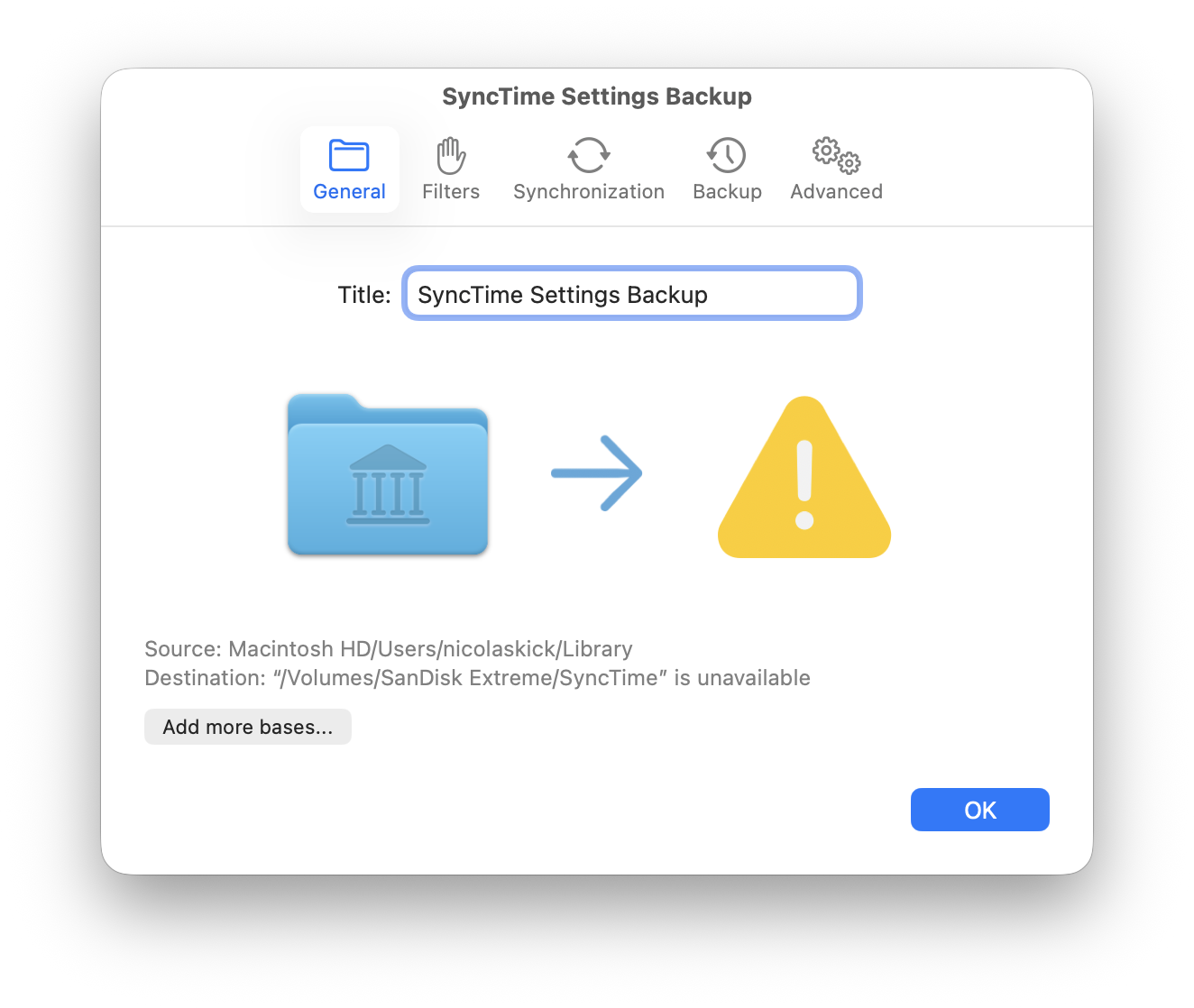
To exclude everything except the important files, set the Mode of the All files filter to Exclude and add File or directory filters for the other files with Mode set to Include. Please refer to Filters for more information.
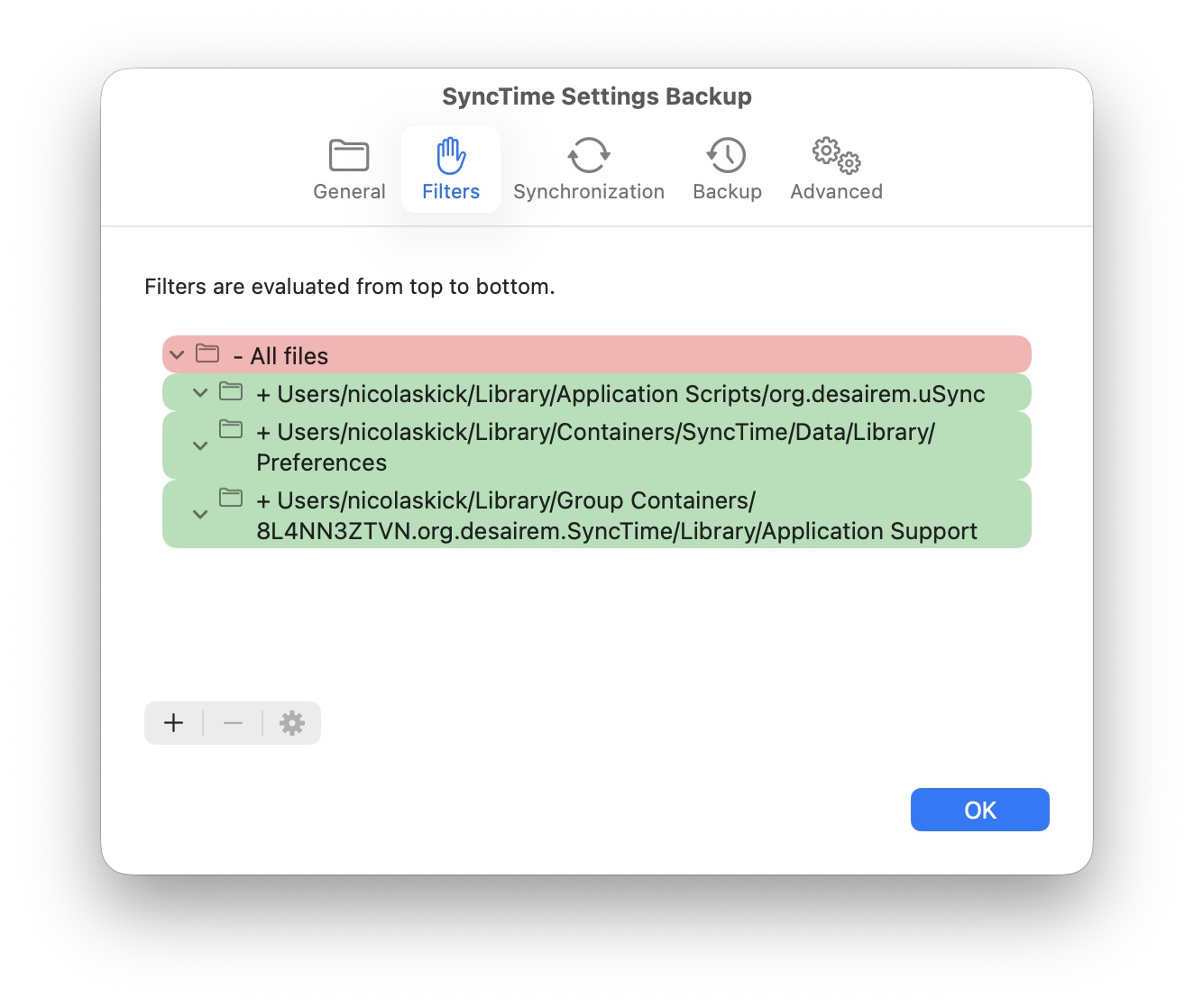
Restoring a backup
Copy the directories and files mentioned above from the backup location back to your Mac, replacing any existing files. After replacing the app preferences file, you need to restart your Mac or run the following Terminal command (in /Applications/Utilities):
defaults read org.desairem.uSyncNote: manually replacing the snapshot files but importing previously exported sync items by using the Import command in SyncTime (as opposed to replacing the whole settings file) won’t work, as the IDs of the imported sync items will not be the same as the ones referenced in the snapshots.