The Activity log window can be opened from the Window menu or the status item menu.
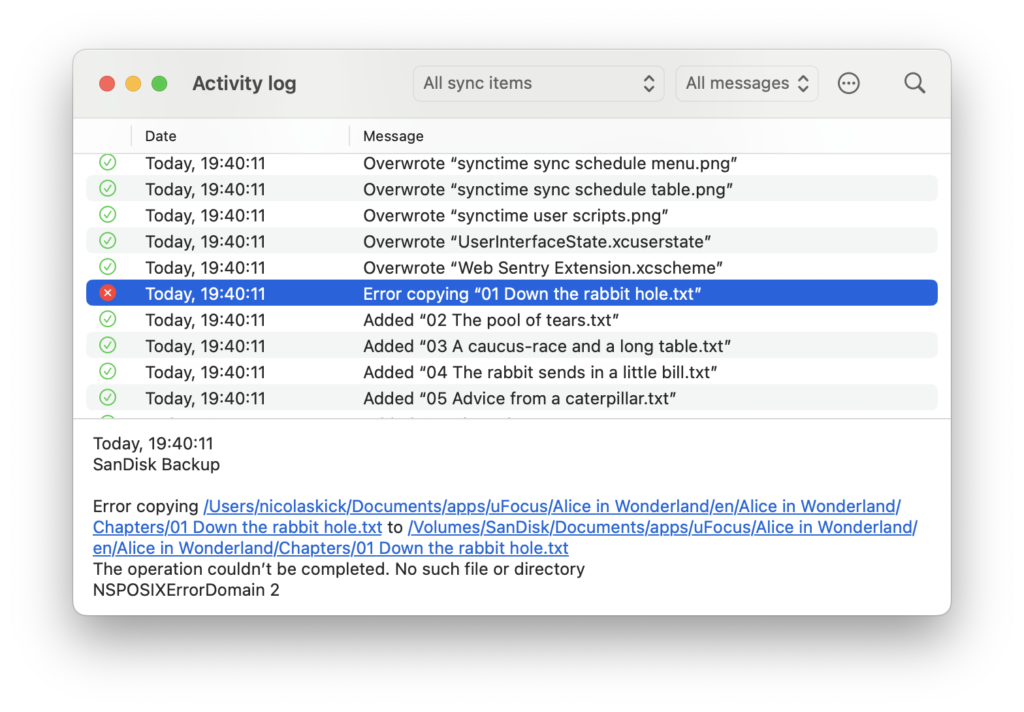
To minimize memory usage, when opening the Activity log window only the most recent logs are shown. Older logs can be loaded by clicking on Load more in the upper right corner of the log list.
Note: logs store the sync item identifier (along the actual log data). As long as the corresponding sync item exists, SyncTime is able to show the sync item title (e.g. in the toolbar popup button that allows to filter logs by a specific sync item). After deleting a sync item, its identifier is used since the title is no longer available.
Events
SyncTime logs the following events:
- Success
- a file is added, overwritten, removed or moved
- file metadata is synced for files whose contents have not changed (metadata includes tags, the hidden and locked state, and any custom directory icon)
- a backup created by the backup strategy is removed
- a sync has completed without errors
- Error
- the sync bases are unavailable when starting a sync or get disconnected during a sync
- the sync settings are invalid
- a file cannot be scanned
- a file cannot be removed or copied or its metadata synced (note that, while for a successful event a distinction is made between adding, overwriting and removing a file, a failed copy operation can refer to an attempt to add or overwrite a file, and a failed remove operation can refer to an attempt to overwrite or remove a file, as an overwrite operation is composed of the two sub-operations remove and copy)
- the snapshots cannot be read or written (in a two-way sync or when tracking moved files)
- linking a file fails during an incremental backup
- a conflict occurs during a sync with multiple sources or a two-way sync or when tracking moved files
Maximum log age
By default, logs are removed automatically after 7 days. You can change this interval up to a maximum of 1 month by clicking on the three dots button in the toolbar, then selecting Maximum log age and the desired interval.
Storage
Activity logs are saved in daily files with the .tsv extension in
~/Library/Group Containers/8L4NN3ZTVN.org.desairem.SyncTime/Library/Application Support/activity logswhere ~ is your user directory.
Tip: to select a hidden file in the Finder, press the keyboard shortcut Command-Shift-G and, in the dialog that opens, paste the full file path. Alternatively, you can toggle the display of hidden files with the keyboard shortcut Command-Shift-.
