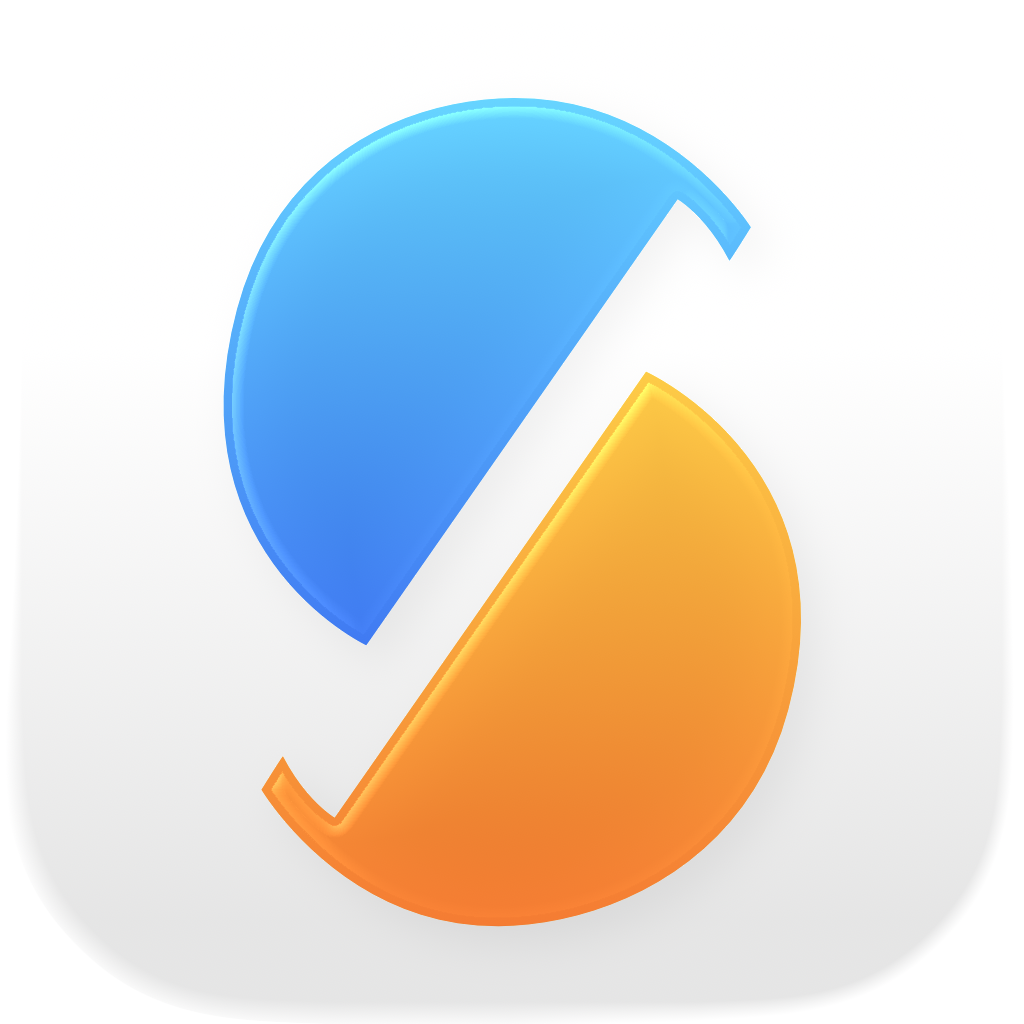SyncTime relies on the file copy mechanism provided by macOS, which returns an error if something goes wrong. If an error happens, SyncTime always displays it. If no error happens, with all probability the copy operation was successful and there’s no need to perform an immediate verification of the copied data.
From time to time, though, it can be useful to verify a backup, for example to check that the hardware on which it is stored is still intact. SyncTime offers the following methods.
Sync and compare file contents
If you want to check that all files on the source have the same contents as the files on the destination, you can start a sync by clicking on the three-dots button beside the sync item to open the context menu, then selecting Sync and Compare File Contents. This action behaves slightly differently depending on the sync type:
- One-way sync: all files whose contents differ are added to the Overwrite list of the sync confirmation dialog.
- Two-way sync: all files whose contents differ despite having equal modification dates and/or sizes are considered a conflict and an error is logged.
Verify incremental backups
The backup strategy Incremental, link unchanged files allows to enable the option Save Backup Checksums (requires macOS 10.15 or newer). With each incremental backup, this option creates a snapshot file on the destination that lists all copied files along with their checksums, as well all linked files (for which the checksum is assumed to be stored in one of the previous snapshots).
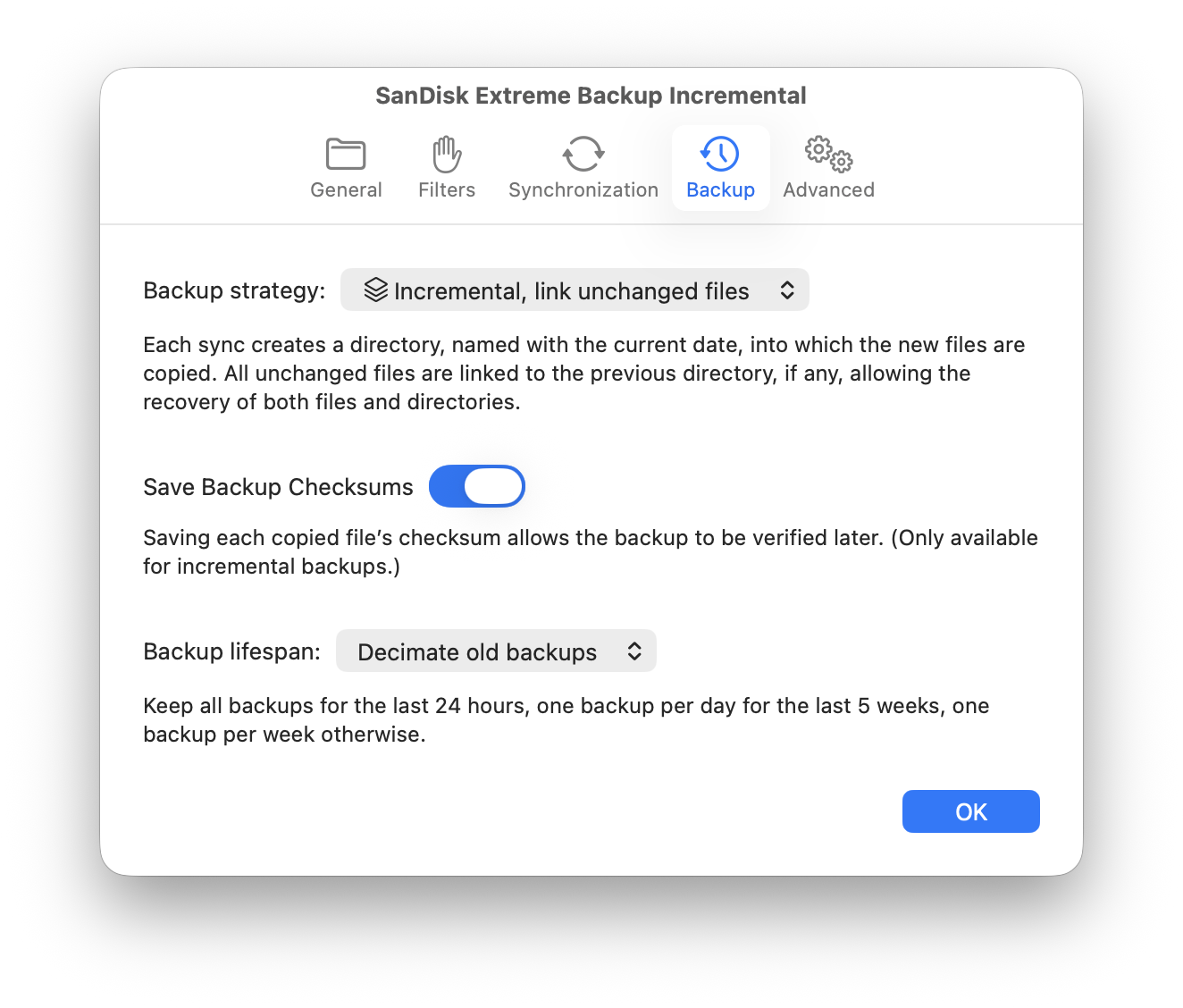
Incremental backups for which such a snapshot exists can be verified either with the sync item context menu action Verify Backup or with an automated schedule.
During a verification, an error is logged for any missing file or checksum mismatch. If no error occurs, a final success message is logged.